This feature is available after applying for ClovaNote.
You can delete notes and folders by moving them to Trash. The following describes how to delete them.
- Delete a note from the note details
- Delete a note from the note list in a folder
- Delete a folder from the folder list
Delete a note from the note details
Mobile App
- Open the note you want to delete.
- Tap
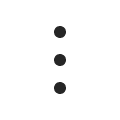 at the top right.
at the top right. - Tap 'Move to Trash'.
PC Web
- Open the note you want to delete.
- Click
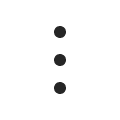 at the top right.
at the top right. - Click 'Move to Trash'.
Delete a note from the note list in a folder
Mobile App
- Open the folder that contains the note you want to delete.
- Tap and hold the note you want to delete and tap 'Move to Trash' at the bottom.
PC Web
- Open the folder that contains the note you want to delete.
- Click
 to the left of the note you want to delete.
to the left of the note you want to delete. - Click 'Move to Trash' at the top of the list.
Delete a folder from the folder list
Mobile App
- Tap
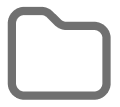 at the bottom.
at the bottom. - Open the folder you want to delete.
- Tap
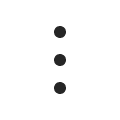 at the top right.
at the top right. - Tap 'Move to Trash'.
PC Web
- Click
 to the right of the folder you want to Delete from the left list.
to the right of the folder you want to Delete from the left list. - Click 'Move to Trash'.
Open Trash
Once you delete notes and folders from Trash, they are permanently deleted and cannot be restored.
Items moved to Trash will be permanently deleted after 1 year.
Mobile App
- Tap
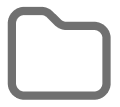 at the bottom.
at the bottom. - Tap 'Trash'.
PC Web
Click 'Trash' in the left list.
Empty Trash
You can delete all notes and folders in Trash.
Mobile App
- Tap
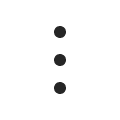 at the top right of Trash.
at the top right of Trash. - Tap 'Empty Trash'.
- Tap 'Empty'.
PC Web
- Click
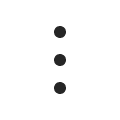 at the top right of Trash.
at the top right of Trash. - Click 'Empty Trash'.
- Click 'Empty'.