You can create forms in several ways.
Create a basic form
For basic forms, you can freely customize the questions and answer choices.
Mobile App
- Tap 'Home' at the bottom.
- Tap 'Form'.
- Tap
 .
. - Select a form type between 'Internal Use' or 'External Use'.
- Tap 'New Form'.
PC Web
- Click
 at the top.
at the top. - Click 'Form'.
- Click 'New Form' in the left menu.
- Select a form type between 'Internal Use' or 'External Use'.
- Click 'New Form'.
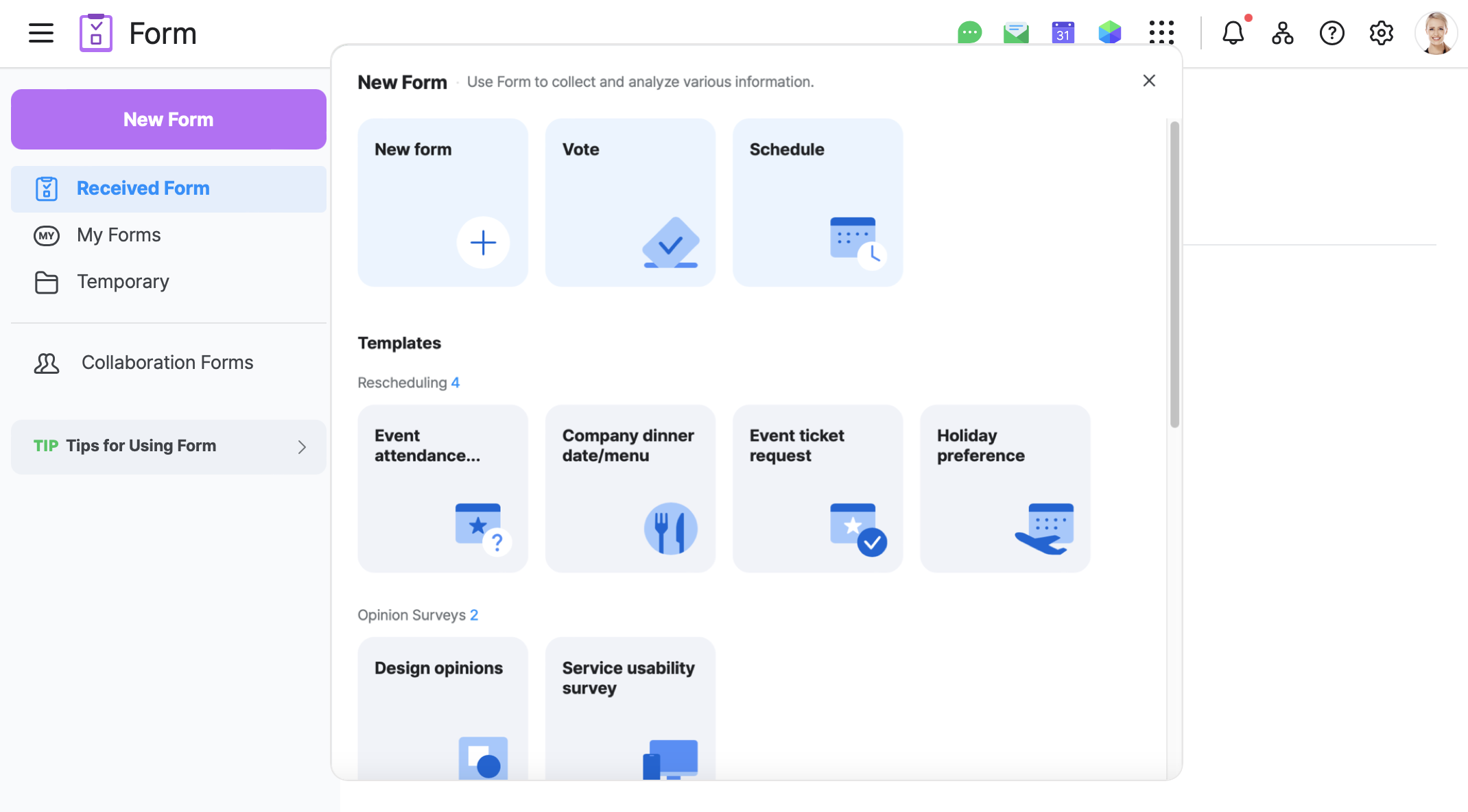
Create a new form using a template
You can create templates for common survey patterns used in your work, such as employee check-ins or event participation surveys.
The administrator can manage form templates in Admin.
Mobile App
- Tap 'Home' at the bottom.
- Tap 'Form'.
- Tap
 .
. - Select a form type between 'Internal Use' or 'External Use'.
- Select a form template.
PC Web
- Click
 at the top.
at the top. - Click 'Form'.
- Click 'New Form' in the left menu.
- Select a form type between 'Internal Use' or 'External Use'.
- Select a form template.
Create a new form by copying an existing form
To reuse the form you have created, you can copy the existing form to create a new form.
You can also apply the same response period and respondents as the existing form.
Mobile App
- Tap 'Home' at the bottom.
- Tap 'Form'.
- Tap
 .
. - Tap 'My Forms'.
- Tap
 of the form you want to reuse.
of the form you want to reuse. - Tap 'Make a Copy'.
- Choose whether to set the respondents and response period to match those of the existing form.
- Tap 'OK'.
- Fill out the form, and then tap 'Complete' to create the form.
PC Web
- Click
 at the top.
at the top. - Click 'Form'.
- Click 'My Forms' in the left menu.
- Select the form you want to reuse, and then click 'Make a Copy'.
- Choose whether to set the respondents and response period to match those of the existing form.
- Click 'OK' to create a form.
Continue editing temporary forms
Incomplete forms are saved in Temporary.
You can continue to edit forms in Temporary.
Mobile App
- Tap 'Home' at the bottom.
- Tap 'Form'.
- Tap
 .
. - Tap 'Drafts'.
- Tap the form you want to continue to edit.
- Fill out the form, and then tap 'Complete'.
PC Web
- Click
 at the top.
at the top. - Click 'Form'.
- Click 'Drafts' in the left menu.
- Click the form you want to continue to edit.
- Fill out the form, and then click 'Complete'.
Create a new form by copying a collaboration form
You can create a new form by copying a Collaboration form.
Mobile App
- Tap 'Home' at the bottom.
- Tap 'Form'.
- Tap
 .
. - Tap 'Collaborative Forms'.
- Tap
 of the form you want to reuse.
of the form you want to reuse. - Tap 'Make a Copy'.
- Choose whether to set the respondents and response period to match those of the existing form.
- Tap 'OK'.
- Fill out the form, and then tap 'Complete'.
PC Web
- Click
 at the top.
at the top. - Click 'Form'.
- Click 'Collaborative Forms' in the left menu.
- Select the form you want to reuse, and then click 'Make a Copy'.
- Choose whether to set the respondents and response period to match those of the existing form.
- Click 'OK'.
Create a form for external users
You can only create forms for external users if the administrator has set your external connection to 'Use'.
Mobile App
- Tap 'Home' at the bottom.
- Tap 'Form'.
- Tap
 .
. - Tap 'External Use'.
- Tap 'New Form'.
- Fill out the form, and then tap 'Complete'.
PC Web
- Click
 at the top.
at the top. - Click 'Form'.
- Click 'New Form' in the left menu.
- Click 'External Use'.
- Click 'New Form'.
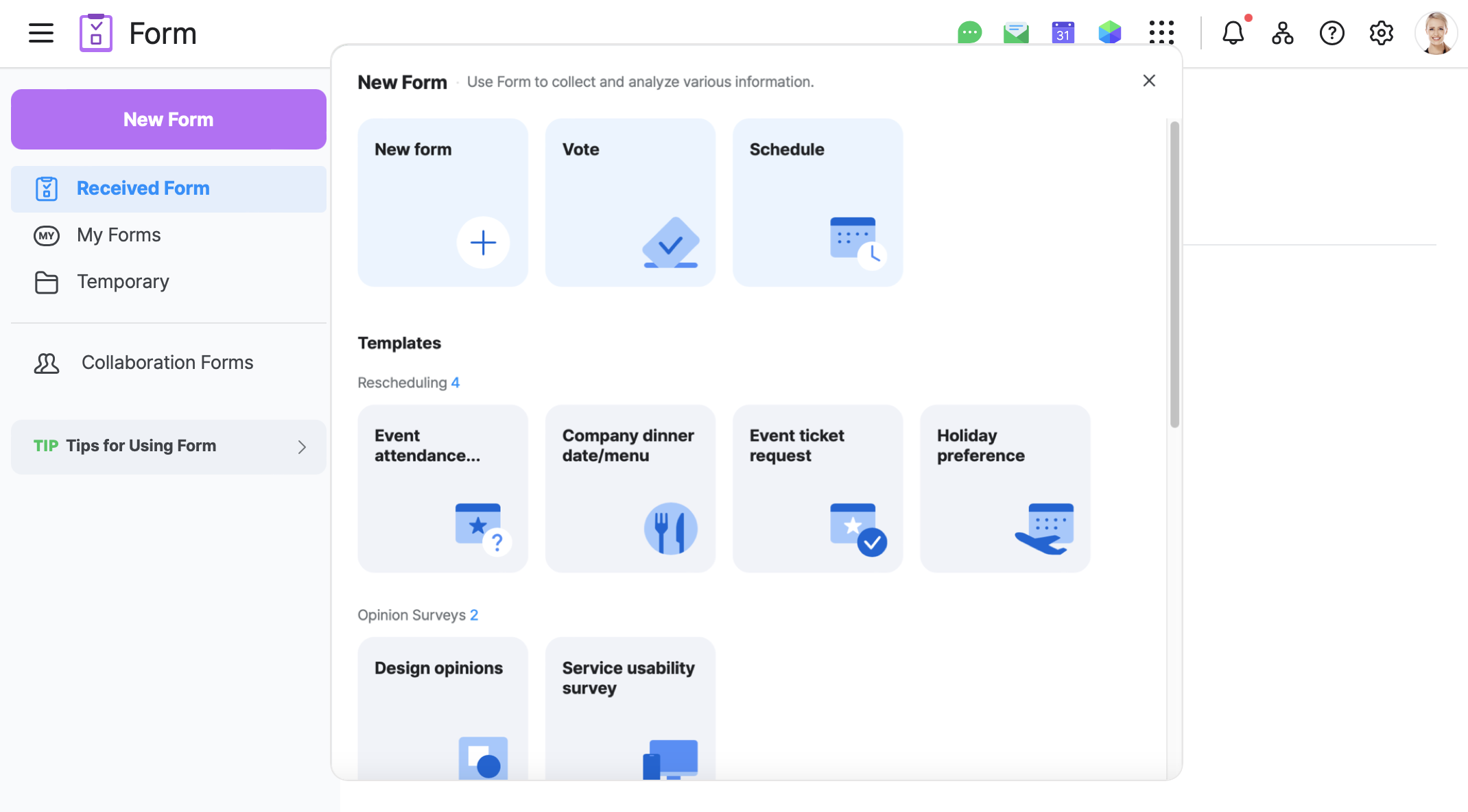
- Fill out the form, and then click 'Complete'.
Create forms in a message room
You can create and send a simple form in the message room.
You can also create basic and template forms in 'Create Another Form'.