You can communicate with members of other companies who are using NAVER WORKS through messages, or make voice and video calls.
However, the administrators of both companies must allow the connection to external NAVER WORKS.
When the administrator allows your connection to external NAVER WORKS, you will receive a notification. After that, you will be able to use the related features.
Add external NAVER WORKS users
To start a conversation with external NAVER WORKS users, you must first add the NAVER WORKS user to your contacts.
Find external NAVER WORKS users
When an external NAVER WORKS user is added, the contact information will be saved to your External Contacts, and a 1:1 message room will be created.
Find external contacts in the message list
When you add an external contact, a 1:1 message room will be created. The message rooms with external NAVER WORKS users are marked with ![]() in front of their names.
in front of their names.
Mobile App
- Find the message room marked with
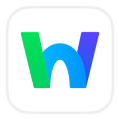 in the messages list.
in the messages list.

PC Web
- Click
 at the top.
at the top. - Click 'Message'.
- Check the message rooms marked with
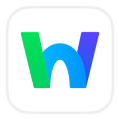 on the message room list.
on the message room list.
Find external contacts in Contacts
You can find users added as external contacts in Contacts.
Chat with external NAVER WORKS users
The message room with multiple participants, including external NAVER WORKS users, will be created as an External Group Message Room.
In an External Group Message Room, the Group Master can add or remove members from the group.
Users who are not permitted to use the function by the administrator are automatically excluded from the message room.
Open from the message room list
Mobile App
- Open a message room marked with
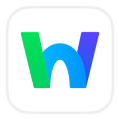 on the message room list to start a conversation.
on the message room list to start a conversation.
PC Web
- Click
 at the top.
at the top. - Click 'Message'.
- Open the message room marked with
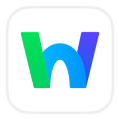 on the message room list to start a conversation.
on the message room list to start a conversation.
PC App
- Click
 at the top left of the screen.
at the top left of the screen. - Open the message room marked with
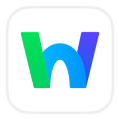 on the message room list to start a conversation.
on the message room list to start a conversation.
Create a message room
Mobile App
- In Message, tap
 .
. - Select 'External Users'.
- Select the external NAER WORKS user to chat with.
- Tap 'Confirm'.
For the message room with multiple participants, select the existing message room from 'Participating message rooms' list or tap 'Create New Message Room'. - For the message room with multiple participants, you can enter name, assign photo, and enter descriptions. Check the basic information and tap 'Create' to start a conversation.
PC Web
- Click
 at the top.
at the top. - Click 'Message'.
- Click 'New' at the top of the message room list.
- Select 'External Users'.
- Select the external NAER WORKS user to chat with.
- Click 'OK'.
For the message room with multiple participants, you can click 'Open' right to the existing message room in 'Message room with participating members' list or click 'Create Message Room'. - For the message room with multiple participants, you can enter name, assign photo, and enter descriptions. Check the basic information and tap 'Create' to start a conversation.
PC App
- Click
 at the top left of the screen.
at the top left of the screen. - Click
 at the bottom of the message room list.
at the bottom of the message room list. - Select 'External Users'.
- Select the external NAER WORKS user to chat with.
- Click 'OK'.
For the message room with multiple participants, you can click 'Open' right to the existing message room in 'Participating message rooms' list or click 'Create Message Room'. - For the message room with multiple participants, you can enter name, assign photo, and enter descriptions. Check the basic information and tap 'Create' to start a conversation.
Block messages from external NAVER WORKS users
You can block messages sent from external NAVER WORKS users.
Edit additional information of external NAVER WORKS users
When you add external NAVER WORKS users, their contact information will be saved to your External Contacts.
You can add or edit additional information such as name, phone number, and email in your External Contacts.