In Document Viewer, you can preview pages on the left and jump directly to the desired page.
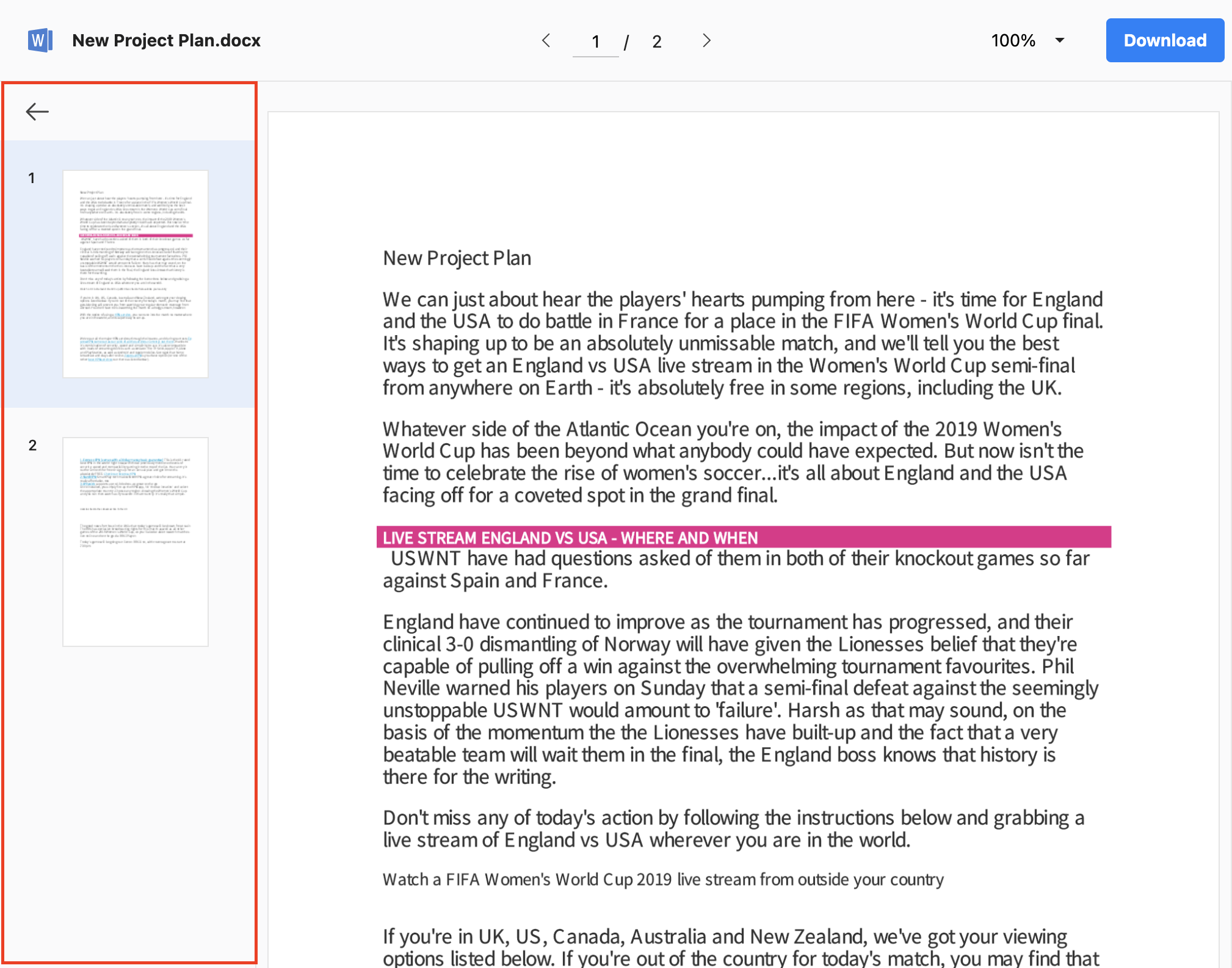
Preview
Mobile App
Tap ![]() at the bottom left of the Document Viewer.
at the bottom left of the Document Viewer.
- On mobile, the 'Preview' screen is hidden by default.
PC Web
Click ![]() at the top left of the Document Viewer.
at the top left of the Document Viewer.
- On mobile, the 'Preview' screen is shown by default.
Close preview
Mobile App
Tap the body portion on the right side of the preview area.
- On mobile, the 'Preview' screen is hidden by default.
PC Web
Click ![]() at the top left of the Document Viewer.
at the top left of the Document Viewer.
- On mobile, the 'Preview' screen is shown by default.
Navigate to a page from preview
You can navigate to the page displayed in the preview.
Mobile App
Tap the page you want to navigate to from the preview.
PC Web
Click the page you want to navigate to from the preview.