Delete a post
You can delete posts you wrote.
Deleted posts are moved to the Trash and will be permanently deleted automatically after the retention period set by the administrator.
Mobile App
- Open the post to delete.
- Tap
 .
. - Tap 'Delete' to delete the post.
PC Web
- Click
 at the top.
at the top. - Click 'Message'.
- Click a message room from the message room list.
- In the 'Note' tab right to the message room, click the post to delete from the list.
- Click
 at the top right of the post.
at the top right of the post. - Click 'Delete'.
For management purposes, the team leader and the Group Master can delete posts written by other members.
Restore a deleted post
You can restore deleted posts from Trash within the retention period set by the administrator.
Also, you can move the deleted post to a specific board when restoring.
Mobile App
- Tap
 in Note.
in Note. - Tap 'Trash'.
- Tap the post to restore from Trash.
- Tap
 .
. - Tap 'Move'.
- Select the board to move the post to and tap
 to restore.
to restore.
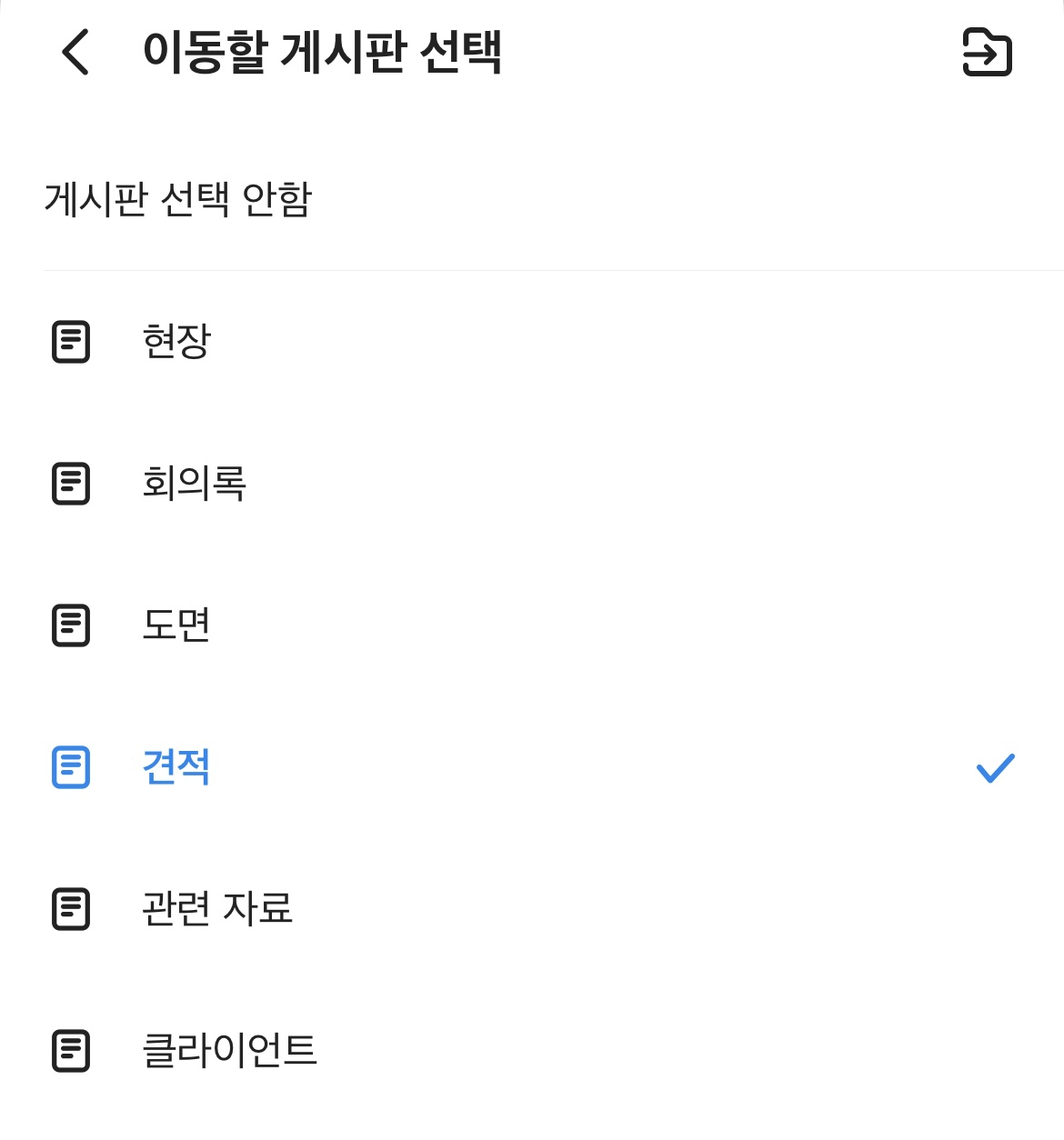
PC Web
- Click
 at the top.
at the top. - Click 'Message'.
- Click a message room from the message room list.
- In the 'Note' tab right to the message room, click 'Trash' at the bottom of the list of posts.
- Select the post to restore.
- Click
 at the top right of the post.
at the top right of the post. - Click 'Move'.
- Select the board to move and restore the post, and click 'Confirm'.
For management purposes, the team leader and the Group Master can restore posts deleted by other members.
Permanently delete a post
Deleted posts will be permanently deleted automatically after the retention period set by the administrator.
You can permanently delete a post you have deleted before it's automatically deleted.
Mobile App
- Tap
 in Note.
in Note. - Tap 'Trash'.
- Tap the post to permanently delete in Trash.
- Tap
 .
. - Tap 'Permanently Delete' to delete the post permanently from Trash.
PC Web
- Click
 at the top.
at the top. - Click 'Message'.
- Click a message room from the message room list.
- In the 'Note' tab right to the message room, click 'Trash' at the bottom of the list of posts.
- Select the post to delete permanently.
- Click
 at the top right of the post.
at the top right of the post. - Click 'Delete Permanently'.
- Read the precautions, and click 'Delete'.
The team leader and the Group Master can permanently delete posts deleted by other members.