'Company Members', created by the administrator, contains information about members according to the company's organizational structure.
Only the administrator can add, edit, delete teams, and edit member information.
Below is an example of the company members page on the PC web, with brief descriptions.
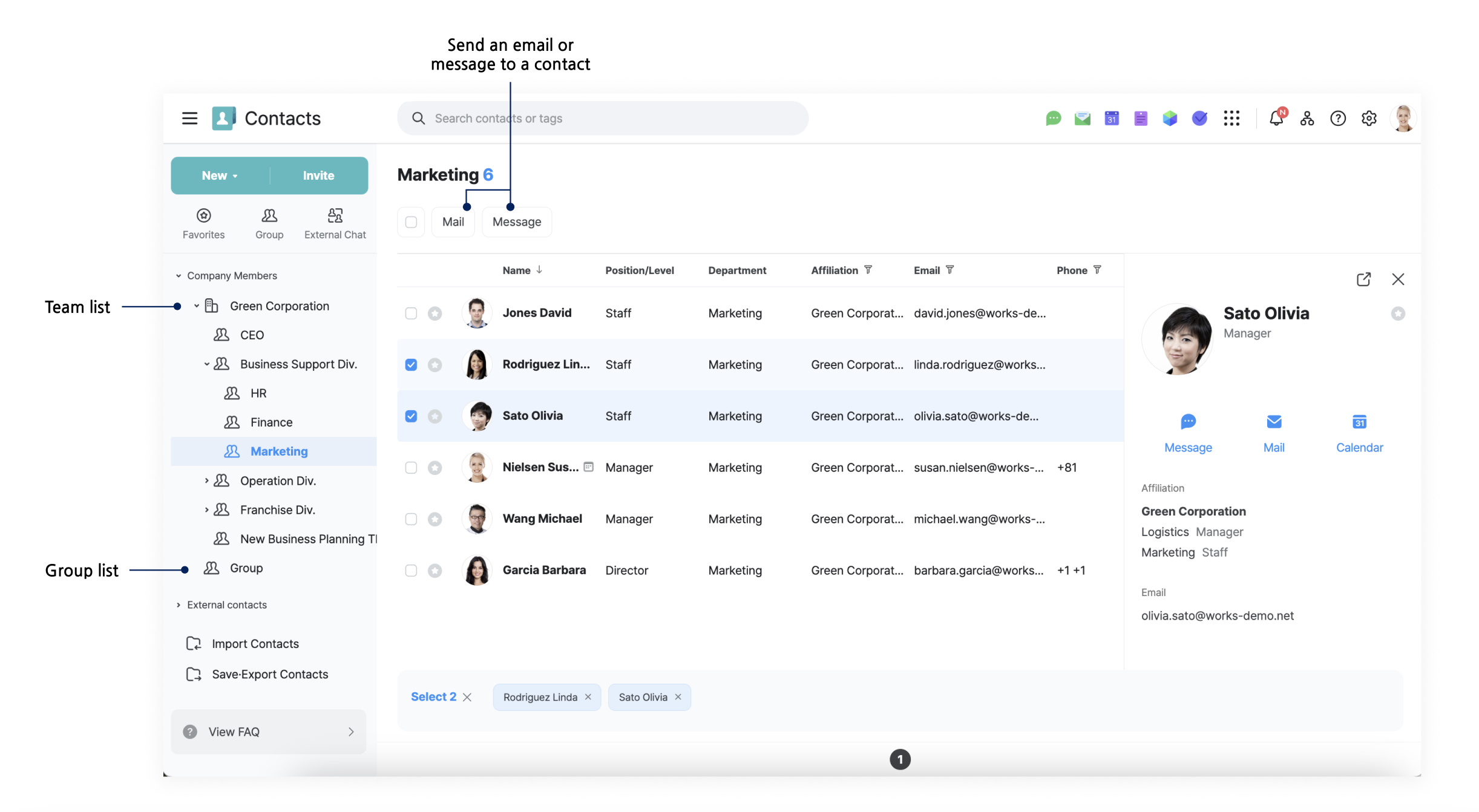
View company members
You can find the contact information of company members added by the administrator. Also, you can look for specific members by the team or department in the organization chart.
Mobile App
- Tap 'Contacts'.
- Tap 'Company Members
' at the top to see the members of your company. - Tap the organization name to navigate to the contact information of the upper level, or tap 'TOP' to go to the highest level of the organization.
PC Web
- Click
 at the top.
at the top. - Click 'Contacts'.
- On the left menu of 'Company Members', click the company name if you want to view all company members, or click the team name to view only the members of a specific team.
PC App
- Click
 at the top left.
at the top left. - Click 'Organization Chart' right to the search bar.
- On the left, click the company name to check all members or the team name to check the members of a specific team.
Sorting order for company members
Company members are sorted in the following order: Executive > Team leader > Highest to lowest job position > Highest to lowest job level > Name in ascending order.
The names are sorted in the following order.
| Order | Type |
| 1 | Special characters (!@#$%...) |
| 2 | Number(12345...) |
| 3 | Alphabet (ABCDE...) |