This feature is available after applying for NAVER WORKS Core.
External contacts are contacts shared and managed by company members.
Add contacts that are useful to the team or company members to External Contacts.
You can add up to 100 external contact information such as phone numbers, emails, companies, and addresses.
External Contacts PC web screen and brief explanation are as follows.
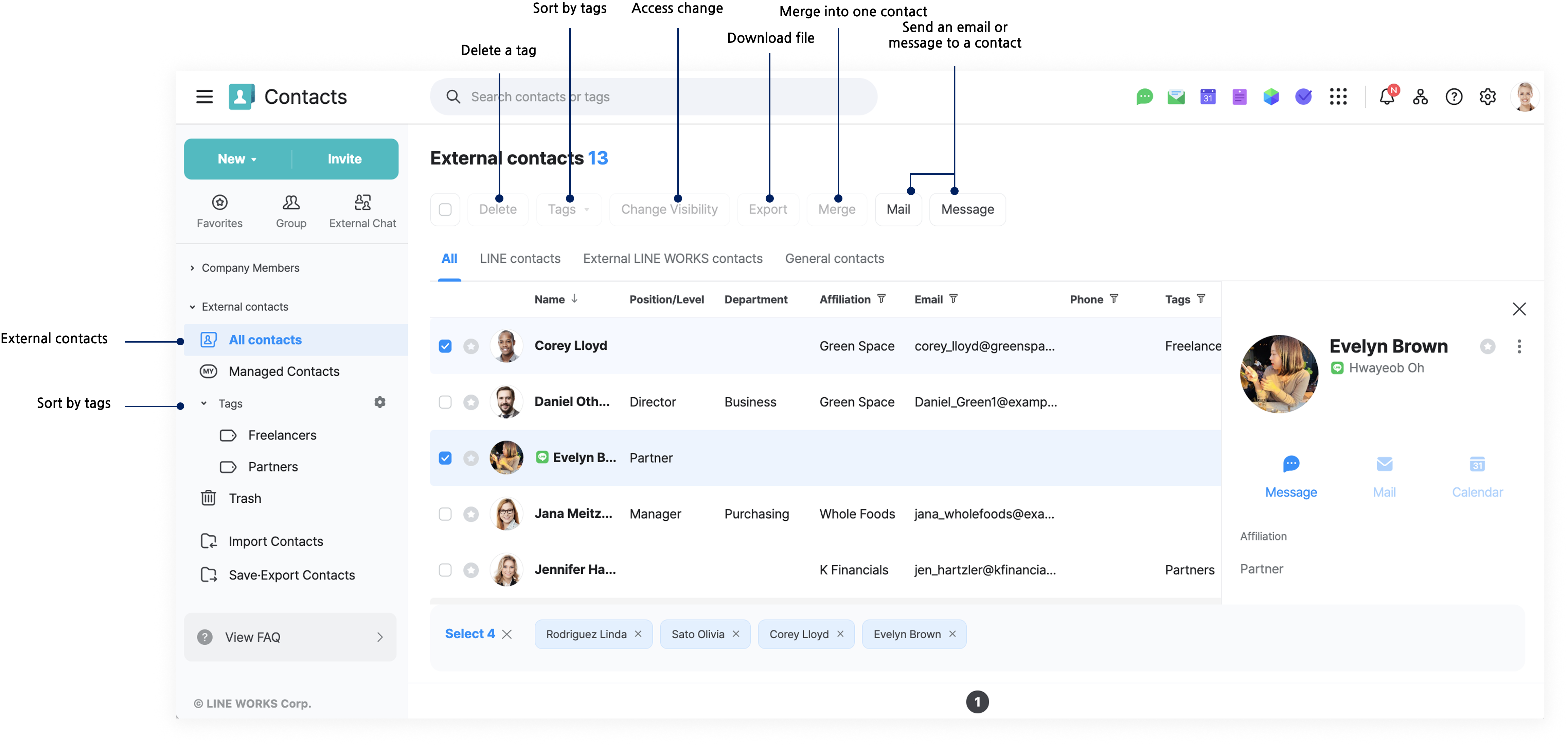
View external contacts
Mobile App
- Tap 'Contacts'.
- Tap
 at the top left.
at the top left. - In the 'External Contacts' section, tap 'All' to view contacts.
PC Web
- Click
 at the top.
at the top. - Click 'Contacts'.
- In the left menu, click 'External contacts'.
- Click 'All contacts' to view the contacts.
View external contacts by tag
You can view external contacts by sorting them with tags.
Mobile App
- Tap 'Home' at the bottom.
- Tap 'Contacts'.
- Tap
 at the top left.
at the top left. - In the 'External Contacts' section, tap 'All'.
- At the top of the screen, tap 'Sort contacts by tags'.
- Select the tags you want to view. However, only tags with at least 1 contact assigned will be displayed. The full list of tags can be viewed under 'Manage Tags' of 'External Contacts'.
- Press
 at the top left to view the contacts.
at the top left to view the contacts.
PC Web
- Click
 at the top.
at the top. - Click 'Contacts'.
- In the left menu, click 'External contacts'.
- On the 'Tags' section, click the tag to view the contacts.
However, only tags with at least 1 contact assigned will be displayed. The full list of tags can be viewed by clicking right to 'Tags'.
right to 'Tags'.
Collect and view external contacts you manage
View the external contacts that you are the contact owner.
Mobile App
- Tap 'Home' at the bottom.
- Tap 'Contacts'.
- Tap
 at the top left.
at the top left. - In the 'External Contacts' section, tap 'Managed Contacts'.
PC Web
- Click
 at the top.
at the top. - Click 'Contacts'.
- In the left menu, click 'External contacts'.
- Click 'Managed Contacts'.