This feature is available after applying for NAVER WORKS Core or WORKS Approval.
You can check posts published to each board.
Adjust the font size
Adjust the font size of the post.
Mobile App
- Tap 'Board' at the bottom.
- Tap
 at the top left.
at the top left. - Tap the board to view the post.
- Tap the post to view. Tap
 at the bottom of the screen to adjust the text size.
at the bottom of the screen to adjust the text size.
You can also set whether to display the font size adjustment icon in Settings.
Expand post view
In the PC web environment, you can view posts with text or tables more comfortably on a wider screen.
You can use this feature when viewing or writing posts. Once enabled, it will automatically apply to other screens.
PC Web
- Click
 at the top.
at the top. - Click 'Board'.
- Click the board to view the post.
- Click the post you want to view.
- Click 'Expand view' at the top right.
Mark unread posts as read
Change post status from unread to read.
Mobile App
- Tap 'Board' at the bottom.
- Tap
 at the top left.
at the top left. - Tap 'New Posts'.
- Tap
 and then 'Unread' to view unread posts.
and then 'Unread' to view unread posts. - Tap and hold the post to mark as read.
- Tap
 left to the unread post or 'Select All' at the top right to select all unread posts.
left to the unread post or 'Select All' at the top right to select all unread posts. - Tap
 to change the status to read.
to change the status to read.
PC Web
- Click
 at the top.
at the top. - Click 'Board'.
- Click 'New Posts'.
- Click 'All' and then 'Unread' to check the unread posts.
- Click
 left to the posts to mark them as read, or
left to the posts to mark them as read, or 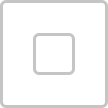 to select all unread posts.
to select all unread posts. - Click 'Read' to mark them as read.
Mark all posts as read per board
Change the status of unread posts of a board to read.
Mobile App
- Tap 'Board' at the bottom.
- Tap
 .
. - Tap a board to view posts.
- Tap
 and then 'Unread' to view unread posts.
and then 'Unread' to view unread posts. - Tap and hold the post to mark as read.
- Tap
 left to the unread post or 'Select All' at the top right to select all unread posts.
left to the unread post or 'Select All' at the top right to select all unread posts. - Tap
 to change the status to read.
to change the status to read.
PC Web
- Click
 at the top.
at the top. - Click 'Board'.
- Click the board to view the post.
- Click
 left to the posts to mark them as read, or
left to the posts to mark them as read, or 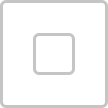 to select all unread posts.
to select all unread posts. - Click 'Read' to mark them as read.
Mark a post as important
You can mark posts you want to read again as important.
Mobile App
- Tap 'Board' at the bottom.
- Tap
 at the top left.
at the top left. - Tap a board to view posts.
- Tap the post to view.
- Tap
 to mark the post as important.
to mark the post as important.
PC Web
- Click
 at the top.
at the top. - Click 'Board'.
- Click the board to view the post.
- Click the post you want to view.
- Click
 to mark the post as important.
to mark the post as important.