You can manage your message room list using the category, sort, pin, hide, and leave features.
Message room category
Message rooms automatically fall into several categories, such as 1:1 and 1:N, and you can easily find a specific message room by selecting a category.
You can create your own personal categories to collect specific message rooms, change the order of categories, and hide them.
The message room category feature is available only on mobile and PC apps.
Add categories
Mobile App
Add from the Manage categories page
- Tap
 at the top of the message room list.
at the top of the message room list. - Tap 'Create Category'.
- Enter a category name and press 'Add Message Rooms' to select message rooms you want to include.
- Tap 'Save'.
Add from the message room list
- From the message room list, tap and hold a message room to select message rooms you want to include. You can select multiple message rooms.
- Tap
 at the bottom and then 'Create Category'.
at the bottom and then 'Create Category'. - Enter a category name and tap 'Save'.
PC App
Add from the Manage categories page
- Click
 at the top of the message room list.
at the top of the message room list. - Click 'Create Category'.
- Enter a category name and press 'Add Message Rooms' to select message rooms you want to include.
- Click 'Save'.
Add from the message room list
- Right-click a message room you want to include in a category to add from the message room list.
- Click 'Create Category'.
- Enter a category name and click 'Add Message Rooms'.
- Click 'Save'.
Edit categories
You can only edit personal categories that you have added.
Mobile App
- Tap
 at the top of the message room list.
at the top of the message room list. - Select a category you want to edit.
- Edit the category name or message rooms to include and tap 'Save'.
PC App
- Click
 at the top of the message room list.
at the top of the message room list. - Click a category you want to edit.
- Edit the category name or message rooms to include and click 'Save'.
Delete categories
You can only delete personal categories that you have added.
Mobile App
- Tap
 at the top of the message room list.
at the top of the message room list. - Select a category you want to edit.
- Tap 'Delete Category' at the bottom of the edit categories screen.
- Tap 'Delete'.
PC App
- Click
 at the top of the message room list.
at the top of the message room list. - Click a category you want to edit.
- Click 'Delete Category' at the bottom of the edit categories screen.
- Click 'Delete'.
Move to another category
You can only move message rooms in your personal categories to another category.
Mobile App
- Tap and hold a message room in your personal category list and select a message room to move.
- Tap
 at the top.
at the top. - Tap 'Change Category'.
- Tap 'Save'.
PC App
- Right-click a message room you want to move from your personal category list.
- Click 'Add to Category'.
- Click a category to move the selected message room to.
Decategorize message rooms
You can decategorize message rooms only from your personal categories.
Mobile App
- Tap and hold a message room in the message room list of your personal category and select a message room to decategorize.
- Tap
 at the top.
at the top. - Tap 'Remove from Category'.
PC App
- Right-click a message room you want to decategorize from the message room list of your personal category.
- Click 'Change Category'.
- Click 'Remove from Category'.
Change the order of categories
The order of all categories except All can be adjusted on the Manage categories screen.
Mobile App
- Tap
 at the top of the message room list.
at the top of the message room list. - Select 'Edit List'.
- Press and drag a category to change its order.
- Tap 'Save'.
PC App
- Click
 at the top of the message room list.
at the top of the message room list. - Select 'Edit List'.
- Press and drag a category to change its order.
- Click 'Save'.
Hide categories
You can hide categories that you don't use frequently so that they don't appear in the message room list.
You can find the hidden categories in the Hide section at the bottom, and can show them again by pressing +.
Mobile App
- Tap
 at the top of the message room list.
at the top of the message room list. - Select 'Edit List'.
- Tap – to the left of the category you want to hide.
- Tap 'Save'.
PC App
- Click
 at the top of the message room list.
at the top of the message room list. - Select 'Edit List'.
- Click – to the left of the category you want to hide.
- Click 'Save'.
When a specific category is selected, you can quickly return to the full category by tapping ![]() .
.
Sort message rooms
The message list is automatically sorted based on the selected criteria.
The default setting sorts message rooms by time, but you can adjust the sorting criteria to your preference.
- Last received: Messages are sorted by most recent message.
- Unread: Message rooms are sorted starting with those that have unread messages, regardless of the message room type.
- Message type: Message rooms are organized by category: Official/Bot, Team/Group, and General. You can collapse or expand the list for each category. Sorting by type is only available on PC web.
Mobile App
- Tap
 in the message room list.
in the message room list. - Sort by tapping the desired sort criteria in the menu.
PC Web
- Click
 at the top.
at the top. - Click 'Message'.
- Click
 at the top of the message room list.
at the top of the message room list. - Sort by clicking the desired sort criteria in the menu.
PC App
- Click
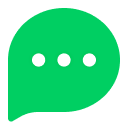 at the left of the screen.
at the left of the screen. - Click
 at the top of the message room list.
at the top of the message room list. - Sort by clicking the desired sort criteria in the menu.
Pin or unpin message rooms
You can pin frequently used message rooms to the top or unpin them.
Mobile App
- In the message room list, swipe left on the message room you want to pin to the top.
- Tap 'Pin' or 'Unpin'.
PC Web
- Click
 at the top.
at the top. - Click 'Message'.
- Hover the mouse over the message room you want to pin or unpin, and click
 .
. - Click 'Pin' to pin the message room to the top, or 'Unpin' to unpin the message room.
PC App
- Click
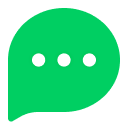 at the left of the screen.
at the left of the screen. - Right-click the message room you want to pin or unpin on the message room list.
- Click 'Pin' to pin the message room to the top, or 'Unpin' to unpin the message room.
Hide message rooms
You can hide selected message rooms from the list.
Mobile App
You can long-press on a message room and then select multiple message rooms to hide them all at once.
Message rooms you hide on the mobile app will still appear on the list on the PC web and the PC app.
PC Web
Message rooms you hide on the PC web will still appear on the list on the mobile app and the PC app.
PC App
Message rooms you hide on the PC app will still appear on the list on the mobile app and the PC web.
Messages hidden from the list will reappear in the list when new messages arrive. To stop a message room from reappearing, you can leave the message room.
Leave a message room
You can leave a message room on the message room list. You can only leave General Message Rooms, and cannot leave Team Message Rooms or Group Message Rooms.
Mobile App
You can also long-press on a message room and then select multiple message rooms to leave all at once.
PC Web
PC App
Once you leave a message room, you can no longer see the conversation shared in the message room. Other members remaining in the message room can still see the messages you've sent.