“I want to consolidate all the communication channels with my customers into one.”
“I want to manage business cards and contacts with my colleagues.”
While working, we have to manage and keep in touch with numerous external contacts.
Are you still struggling with Excel to manage the contact information you need for work, such as clients, business partners, and outsourcing agencies?
Learn how to easily add, share, and manage all business contacts with just NAVER WORKS.
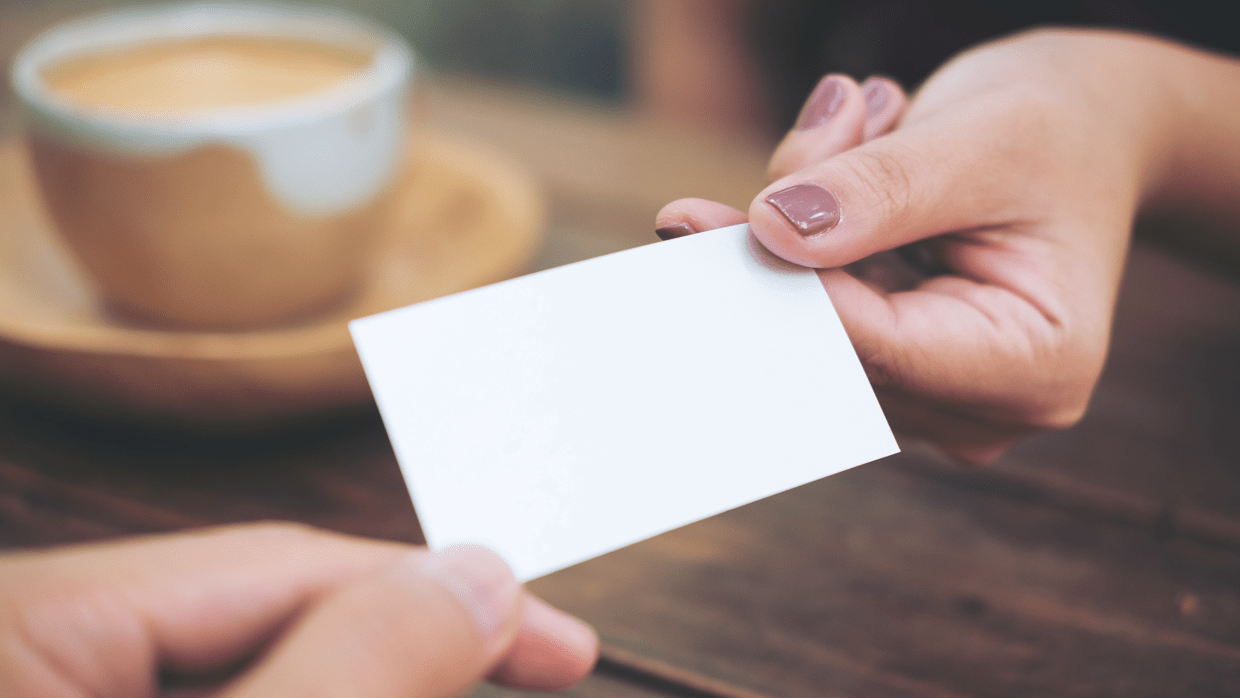
1. Add clients/partners who use NAVER WORKS
Invite clients and partners who use LINE or NAVER WORKS as message contacts.
Message rooms for invited individuals will be created, and contacts can be added in ‘Clients/Partners’.
You can edit or delete the contacts anytime and share them with colleagues in real-time.
Are you having difficulty adding a LINE contact? Learn more about details on inviting LINE contacts.
You can also create an external group with NAVER WORKS contacts added to 'Clients/Partners' for collaboration.
2. Scan business cards to add contacts at ease
Do you have a pile of business cards from your clients and partners inside your office desk drawer?
Take a photo of a business card to automatically add the name, company, and phone number to your contacts.
And it’s easy to share registered contacts with your teammates.
Learn more about how to add a contact in Clients/Partners.
3. Organize client/partner contacts with tags
Organize your contacts using tags.
Add a MY tag to your personal business contacts, and use a company tag to manage contacts for shared collaboration.
Use unique tags such as VIP, design outsourcing, A project, and more for tidy client/partner contacts.
Learn more about how to add tags to a contact.
4. Change privacy setting to designate who can view contacts
Change the privacy setting if you want to share your contacts only with certain members.
Only members or groups included in the shared scope can view the contact information.
If you do not add other members to the shared scope, only you can see that contact information.
You can also set up contact editing restrictions to prevent any accidental editing of contacts.
Learn more about how to change the privacy setting of Clients/Partners contacts.
Learn how to set editing permissions for contacts.
Use NAVER WORKS to manage all external contacts and business collaboration.