You can receive mobile app and pop-up notifications for new posts, notices on the board, or comments on your posts.
Board notification types
The following are the types of Board notifications.
Post notifications
- Notifications for new posts in a board with post notification enabled
- Notifications for post edits in a board with post notification enabled
- Reminders for posts
- Notifications for must-read posts
- Notifications for must-read post edits
- Notifications for notice posts in a board with new post notification enabled
- Notifications for notice post edits in a board with new post notification enabled
New post notifications can be configured in Settings or from the post list of each board.
If you disable 'Board Notifications' in Settings, you will not receive notifications for new posts.
Additionally, notifications are only sent when the author selects 'Notify new post' or 'Send notification for post edits' when they write/edit the post.
Comment notifications
- Notifications for comments on posts with comment notification enabled
- Notifications for comment replies with comment notification enabled
- Notifications for your name tagged in comments (@)
Comment notifications can be configured on the details page of each post.
If you disable 'Board Notifications' in Settings, you will not receive all comment notifications.
Administrator notifications
- Notifications for granted Board Manager authority
- Notifications for successful post organization
- Notifications for unsuccessful post organization
- Notification for successful post backup
- Notification for unsuccessful post backup
Even if you disable 'Board Notifications' in Settings, administrator notifications will still be sent.
New post notification settings
You can customize the post notification settings for each board.
Mobile App
- Tap 'Home' at the bottom.
- Tap
 at the top right.
at the top right. - Tap 'Notification Settings'.
- Tap 'Notifications by Service'.
- Tap 'Board'.
- Enable 'Board Notifications'.
- In 'Board to Receive Notifications', enable or disable new post notifications for each board.
On iOS or Android devices, you need to set device notifications first. If you disable NAVER WORKS notifications on your device, you will not receive notifications even if they are enabled within the app.
PC Web
- Click
 at the top right.
at the top right. - Click 'Notification' from the menu.
- Under 'Notifications by Service', click 'Board'.
- Enable 'Board notification'.
- In 'Board to receive notifications', enable or disable notifications for each board.
New post notifications are enabled by default.
Disabling 'Board Notifications' in Settings will hide the post lists and the notification button.
Set post notifications in the post list
You can also set post notifications from the post list.
Mobile App
- Tap 'Board' at the bottom.
- Select a board to adjust the notification settings.
- Tap
 right to the board name to enable or disable notifications.
right to the board name to enable or disable notifications.
 : You are receiving notifications for new posts
: You are receiving notifications for new posts : You are not receiving notifications for new posts
: You are not receiving notifications for new posts
PC Web
- Click
 at the top.
at the top. - Click 'Board'.
- Select a board to set notifications from the boards list on the left.
- Click
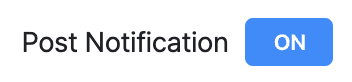 at the top of the posts list to enable or disable notifications.
at the top of the posts list to enable or disable notifications.
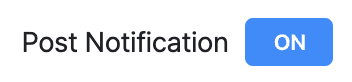 : You are receiving notifications for new posts
: You are receiving notifications for new posts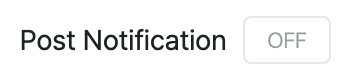 : You are not receiving notifications for new posts
: You are not receiving notifications for new posts
New post notifications are enabled by default.
If you disable 'Board Notifications' in Settings, the new post notification button will not be displayed.
Reminders for posts
The post author can send a reminder as a push or pop-up notification to members who have not yet read the post.
Notifications will be sent even if new post notifications are disabled for the board to which the post belongs.
Notifications for must-read posts
You will receive push or pop-up notifications whenever someone marks a post as a must-read.
Notifications will be sent even if new post notifications are disabled for the board to which the post belongs.
Notifications for comments on your posts
The post author will receive mobile app and pop-up notifications when a comment is posted.
When comment notifications are enabled, the author will be notified.
Notifications for comments on the posts you are interested in
By enabling comment notifications, you can receive mobile and pop-up notifications for comments on posts published by others.
Mobile App
- Tap 'Board' at the bottom.
- Select a board.
- Select a post.
- Enable or disable 'Comment Notifications' at the top right of the comment area.
PC Web
- Click
 at the top.
at the top. - Click 'Board'.
- Select a board from the board list on the left.
- Click
 at the bottom of the post details page to enable or disable notifications.
at the bottom of the post details page to enable or disable notifications.
 : You are receiving notifications for comments
: You are receiving notifications for comments : You are not receiving notifications for comments
: You are not receiving notifications for comments
Comment notifications are disabled by default.
Disabling 'Board Notifications' in Settings will hide the comment notification button.
Notifications for your name tagged in comments (@)
You will receive push or pop-up notifications whenever someone tags your name in comments.
Notifications will still be sent for tagged comments even if comment notifications for that post are disabled.