This feature is available after applying for NAVER WORKS Core.
Instead of selecting event attendees one by one, you can invite members directly from the services they are present.
- Invite via profile
- Invite via message room
- Invite via email
- Invite by copying an existing event
Invite via profile
You can invite members directly to an event via their profiles that appear in Contacts, Message, Mail, Calendar, Board, and Drive.
Mobile App
- Tap the name or the profile photo of a member.
- Tap 'Invite' in the profile.
- Create a new event in which the selected member is added as the attendee.
PC Web
- Click the name or the profile photo of a member.
- In your profile, click on 'Invite/Calendar or
 .
. - Create a new event in which the selected member is added as the attendee.
Invite via message room
You can invite all members in a message room to an event.
Mobile App
- Tap
 in a message room.
in a message room. - Tap 'Invite' at the bottom.
- Check the members you want to invite and tap 'Confirm'.
Tap on the members you do not want to invite to deselect them. - Create a new event in which the selected members of the message room are added as the attendees.
PC Web
- Click
 right to the message room.
right to the message room. - Click 'Event Invitation'.
- Check the members of the message room who have been added as attendees. Click
 next to the members to exclude from the event.
next to the members to exclude from the event. - Enter the event title, date and time, and click 'Save'.
Invite via email
You can invite all recipients of an email to an event.
Mobile App
- Open an email, and tap 'Invite All' below the list of recipients in 'To'.
If you are unable to find the recipients, tap the arrow right to 'From'. - Create a new event in which the recipients of the email are added as the attendees.
PC Web
- Open an email, and click 'Invite'.
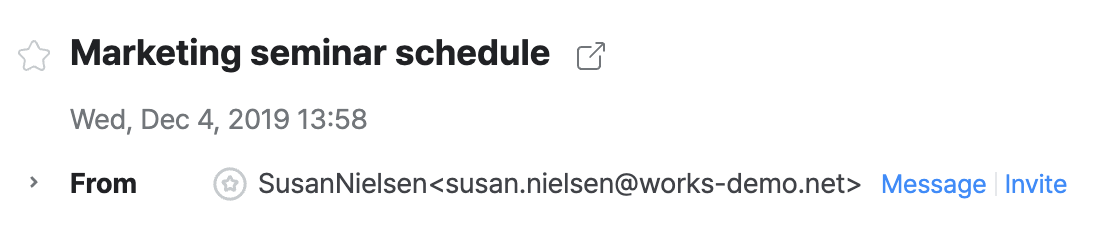
- Create a new event in which the recipients of the email are added as the attendees.
Invite by copying an existing event
You can copy an existing event in Calendar to invite the same attendees to a new event.
PC Web
- Open Calendar, and click the event you want to copy.
- Click 'Details'.
- Click 'Copy Event'.
- Create a new event in which the recipients of the existing event are added as the attendees.