This feature is available after applying for NAVER WORKS Core and AiStudio.
Invite attendees to your event at a suggested time
This feature helps you invite attendees to your event at a suggested time based on their working hours and available times.
You can quickly find a time when all the attendees are available within 2 weeks from the specified date and time.
Mobile App
- Tap
 in Calendar.
in Calendar. - Add attendees.
- Tap 'Recommended time'.
- Select a suggested time and tap 'Confirm'.
The meaning of colors for suggested times is as follows:
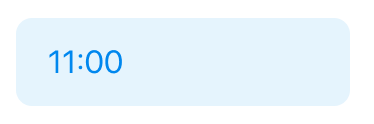 |
All available | The time when all attendees are available |
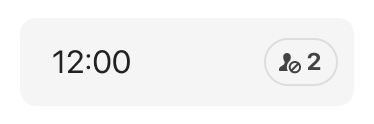 |
Some attendees unavailable | The time when most attendees are available but some are not |
Tap ![]() of the time when some attendees are not available to check their information.
of the time when some attendees are not available to check their information.
PC Web
- Click 'New Event' at the top left of Calendar.
- Add attendees.
- Click 'View Suggested Times'.
- Set whether to use 'Show only available times for all'. If it is turned on, only the times when all attendees are available are displayed.
- Click a suggested time.
The meaning of colors for suggested times is as follows:
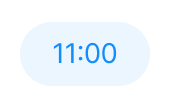 |
All available | The time when all attendees are available |
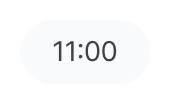 |
Some attendees unavailable | The time when most attendees are available but some are not |
Hover your mouse over the time when some attendees are not available to check their information.
- Specify the start and end times of your event based on the event duration you want, and check the suggested times.
- Example) If the event duration is 2 hours, set the event start time and end time to 10:00 and 12:00 respectively, and check the suggested time.