This feature is available after applying for ClovaNote.
You can edit the title, transcript, participants, etc. of the note.
Changes are shared with other members who can access the note.
However, if the administrator restricts you from creating notes, you cannot edit notes. You can only view the shared note.
Edit transcripts
Edit voice recordings converted to text.
Mobile App
- Tap
 right to the note.
right to the note. - Long-press the section to edit and 'Edit transcript'.
- Edit transcripts.
Tap to play the recording or
to play the recording or  to add bookmarks on a specific section.
to add bookmarks on a specific section. - Tap 'Save'.
PC Web
- Click 'Edit' right to 'Transcript' of the note.
- Edit transcripts.
Click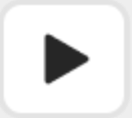 to edit while playing a specific section.
to edit while playing a specific section. - Click 'Complete'.
On a PC, you can edit more conveniently and quickly by using shortcut keys.
You can check the shortcuts by clicking ![]() at the top right and selecting 'Shortcut key'.
at the top right and selecting 'Shortcut key'.
Change participants
Change participants of a transcript.
Mobile App
- Long-press a speaker of a section you want to change participants.
- Select 'Change participants'.
- Enter a name directly or select from the added participants.
- Select the section you want to change.
- Only this section: Change to the selected attendee for only this section
- From this section: Change to the selected attendee from this section to the end of the note.
- Entire section: Change to the selected attendee from the beginning to the end.
PC Web
- Click a speaker of a section you want to change participants.
- Enter a name directly or click 'Contacts' to select participants. Alternatively, select from the added participants.
- Select the section you want to change.
- Only this section: Change to the selected attendee for only this section
- From this section: Change to the selected attendee from this section to the end of the note.
- Entire section: Change to the selected attendee from the beginning to the end.
Edit a title
You can edit the title of the note.
Mobile App
- Tap the title of the note. On iOS, quickly tap it twice.
- Edit the title.
- Tap 'Complete'.
PC Web
- Click the title of the note.
- Edit the title.
- Click anywhere other than the title section.