You can share notes with other members.
However, if the administrator restricts you from creating notes, you cannot share notes. You can only view the shared note.
Share a note
Share notes with company members.
You can only share it with members within the same domain.
Shared members will receive the notification, and the note will be displayed in their 'Received notes' folder.
If you delete a shared link, all members can no longer access the notes.
Mobile App
- Tap
 at the top right of the note you want to share.
at the top right of the note you want to share. - Select the shared link option.
- Password: Set a password for a note. If you do not want to use the password, select 'No password'.
- Start time: Divide sections of the note based on the entered time and share it.
- Allow access: Only allow members added in 'Access' to access the note.
- Tap 'Add user' at the bottom of 'Access' to add members. Added members will receive the notification, and the note will be displayed in their 'Received notes' folder.
Remove members whose access you want to restrict.
PC Web
- Click
 at the top right of the note you want to share.
at the top right of the note you want to share. Select the shared link option.- Password: Set a password for a note. If you do not want to use the password, select 'No password'.
- Start time: Divide sections of the note based on the entered time and share it.
- Allow access: Only allow members added in 'Access' to access the note.
- Click 'Add user' at the bottom of 'Access' to add members. Added members will receive the notification, and the note will be displayed in their 'Received notes' folder.
Remove members whose access you want to restrict.
View members who have accessed the shared note
Check a list of members who have accessed the shared note.
You can check members who have been restricted due to exceeding the maximum password attempts and grant access them.
Mobile App
- Tap
 at the top right of the note.
at the top right of the note. - Tap the 'Access' tab to check the member list.
PC Web
- Click
 at the top right of the note.
at the top right of the note. - Click the 'Access' tab to check the member list.
You can also check restricted members by clicking 'Restricted access accounts'. Click 'Allow' right to the member to allow access to the note again.
View notes shared with me
View notes shared with you.
You can only access it while logging in WORKS ClovaNote.
Open the link to check the note. Alternatively, the note is displayed in the folder when the access permission is granted.
If you are not permitted to access the link as the access permission has been changed, the note is deleted from your shared note folder.
However, only the note creator can edit and download it.
If a password is set, you must enter a password. Access may be restricted if the password is entered incorrectly more than a specific number of times.
The member who shared the note must allow restricted members again to access the note.
Mobile App
- Tap
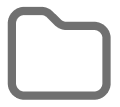 at the bottom.
at the bottom. - Tap the 'Received notes' folder.
PC Web
Click the 'Received notes' folder from the list.