Setting the recognition language will transcribe audio recordings into that language.
Available recognized languages are Korean, English, Japanese, Simplified Chinese, Traditional Chinese, Korean+English, and Korean+Japanese. More languages will be added in the future.
However, you cannot change the recognition language for notes that have already been uploaded.
Default recognition language settings
You can select a default language.
Settings are applied simultaneously on both PC and mobile.
Mobile App
- Tap
 at the bottom right of the note.
at the bottom right of the note. - Select 'Language' of 'Settings'.
- Select the recognition language you want to use most often.
PC Web
- Click
 at the top right of the note. Then, click 'Preferences'.
at the top right of the note. Then, click 'Preferences'. - Select the language mainly used in the 'Language' menu at the bottom of 'Basic Settings'.
Recognition language during recording
You can set the recognition language for the notes you are recording.
The settings apply only to the note being recorded.
Mobile App
- Tap
 at the bottom left of the screen while recording.
at the bottom left of the screen while recording. - Select 'Language'.
PC Web
- Click
 in the recording bar at the bottom of the note while recording.
in the recording bar at the bottom of the note while recording. - Select 'Language'.
Recognition language during uploading
You can set the recognition language when uploading a file to a note.
However, the default language of the device is used for iOS devices.
The settings apply only to the note being uploaded.
Mobile App
- Tap
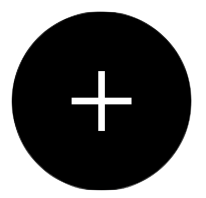 in ClovaNote.
in ClovaNote. - Tap 'Upload file'.
- Tap 'Change' of 'Language' of
 section at the top of the file list.
section at the top of the file list. - Select 'Language' you want.
PC Web
- Select
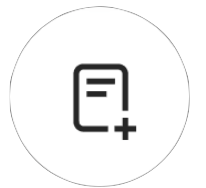 at the top left.
at the top left. - Select the language from the 'Transcript' section.