The very first step for collaboration! Start using NAVER WORKS for your company.
Please read this if this is your first time learning about NAVER WORKS.
How to create a company account
1. Tap 'Get started' after opening an app 2. Tap 'Start as Administrator' 3. Select the industry and number of employees and then tap 'Next' 4. Tap 'Quick sign-up with business card scan' 5. Place your business card into the frame, take a picture, and then tap 'Use' 6. Enter your company/organization name and tap 'Next' it is necessary to set up a company/organization with a name that represents your team or company. 7. Enter your full name and tap 'Next' 8. Enter your phone number and click 'Request verification number' 9. Enter 4-digits of verification you received 10. Enter your email address and tap 'Complete' 11. Your account is all set to go! 1. Visit NAVER WORKS Brandsite 2. Click 'Get started' 3. Click 'Start as Administrator' 4. Select the industry and number of employees and then click 'Next' 5. Enter company/organization name and click 'Next' it is necessary to set up a company / organization with a name that represents your team or company. 6. Enter your full name and click 'Next' 7. Enter your phone number and click 'Request verification number' 8. Enter 4-digits of verification number you received 9. Enter your email and click 'Complete' 10. Your account is all set to go!Mobile App
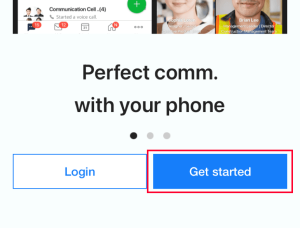
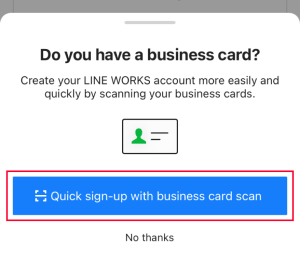
Since this is a service mostly used with your team members,
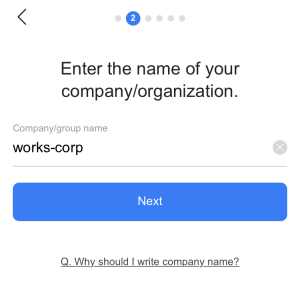
PC Web

Since this is a service mostly used with your team members,
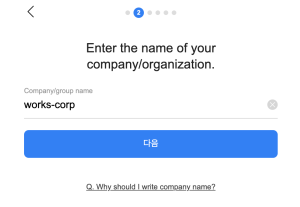
Additional Help
Can I open an account without scanning a business card?
Yes. If you wish to create an account without scanning your business card, tap 'No thanks' at step 3 and continue with following steps.
Failed to receive a verification number?
If you failed to receive a verification number with the phone number you entered, tap 'Sign up via another method' to continue with an alternative way. You can create an account with your email.
Can I change Group name of the company / organization later?
Yes, it is possible to change the group name of your company or organization.
Please read Step 2: Initial Setup find out how to check and edit the group name if necessary.
- Yes
- No
- The information provided in the guide is wrong.
- The information is difficult to understand.
- There is insufficient information on specific devices. (e.g. There is no explanation on Mobile.)
- Other
How can we make it better?