This feature is available after applying for NAVER WORKS Core.
You can create a new calendar or subscribe to an external calendar.
Create a calendar
You can create a new calendar and share it with members.
Mobile App
- Tap 'My' at the top in Calendar, or tap
 and then 'My'.
and then 'My'. - Tap
 and then 'Add and Set up Calendar'.
and then 'Add and Set up Calendar'. - Tap
 at the top right.
at the top right. - Under 'Add Calendar', enter the name in the 'Enter a calendar name' field.
- After tapping 'Shared Members', search for the members to share the calendar or select and add them from the organizational chart.
- Tap
 .
. - Select 'Save' after setting colors and notifications.
PC Web
- In the 'My events view' of Calendar, click + at the right to 'My Calendars'.
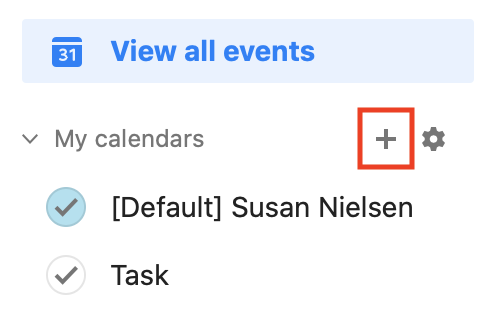
- Click 'Add Calendar'.
- Under 'Add Calendar', enter the 'Calendar name'.
- Search and add the member you want to share the calendar with in 'Shared members'.
- After changing other settings, click 'Save'.
Subscribe to an external calendar
You can add calendars you want to subscribe to externally.
Enter the URL of the external calendar in iCalendar format to add and keep track of the calendar events.
The URL in iCalendar format allows you to keep on retrieving information on events and has .ics at the end.
You can only add an external calendar on the PC. However, the subscribed calendar events can be viewed on both PC and mobile app.
The sync frequency depends on the size of the subscribed external calendar, with a maximum limit of 10 MB.
PC Web
- In the 'My events view' of Calendar, click + at the right to 'My Calendars'.
- Click the 'Subscribe to External Calendar'.
- In 'Subscribe to External Calendar', enter the name of the calendar in 'Calendar name'.
- Insert the URL in.iCalendar format in 'Add URL'.
- Click 'Save'.