Board is where you can write posts and share them with other members of the company.
Only the administrator can create boards. The administrator can create multiple boards for different purposes and group the boards into different categories.
When writing a post, you can select the board that best fits your content and use the sharing function to share it with other members.
The comment function allows you to communicate freely with other members who may be interested in the post.
Board types
There are three types of boards.The Board Manager can select the type that best suits the purpose of each board.
- Board
- Preview
- Album
Board
This type provides a basic list view of the posts.
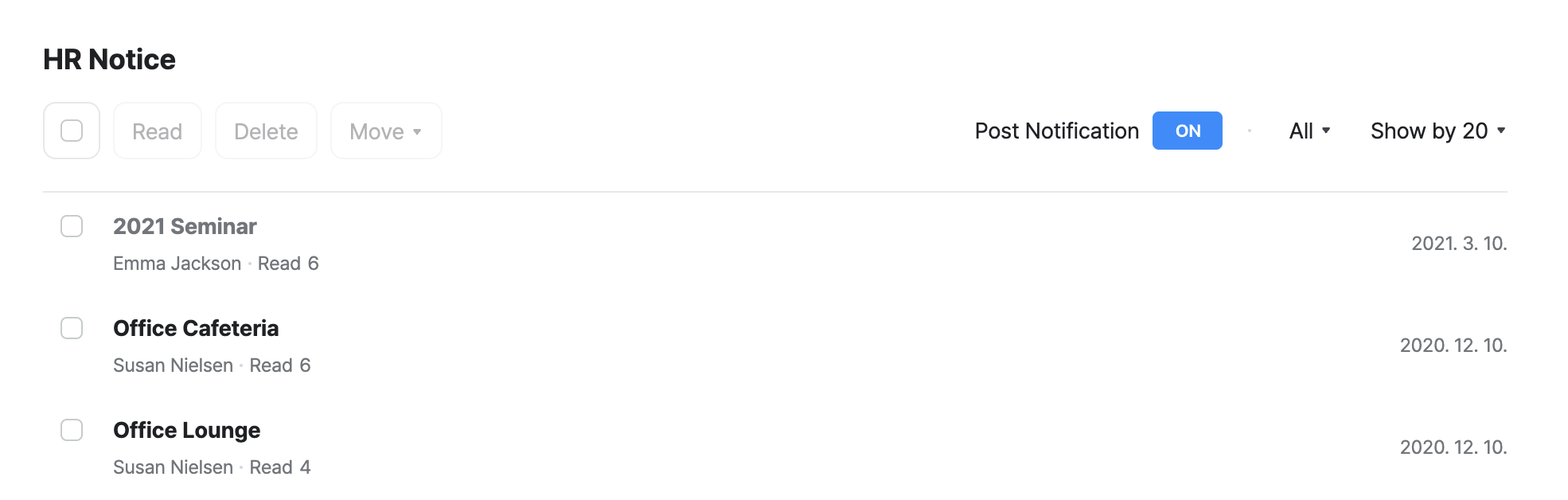
Preview
This type displays the first image, title, and a preview of the content of each post.
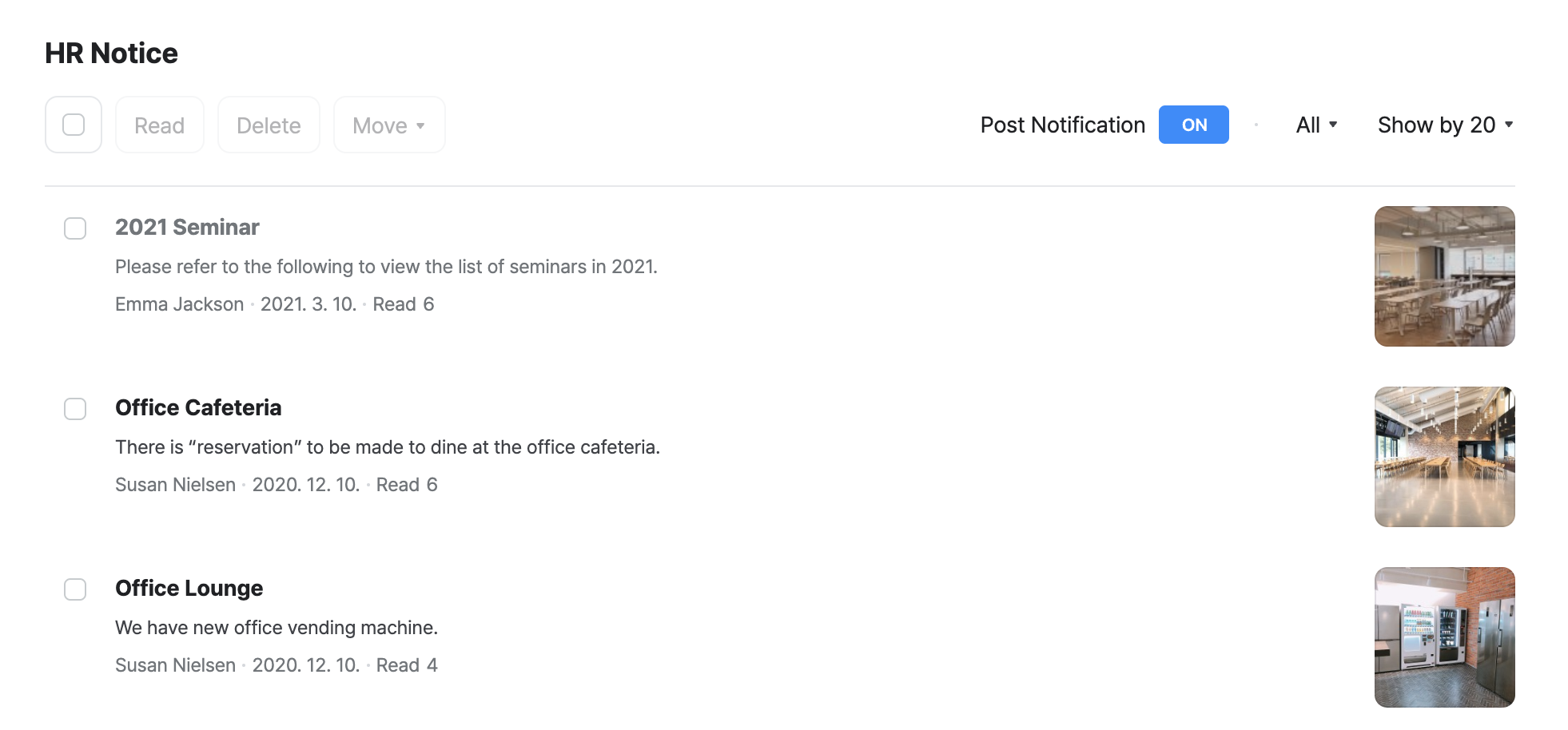
Album
This type shows posts’ first image and title in the album format.
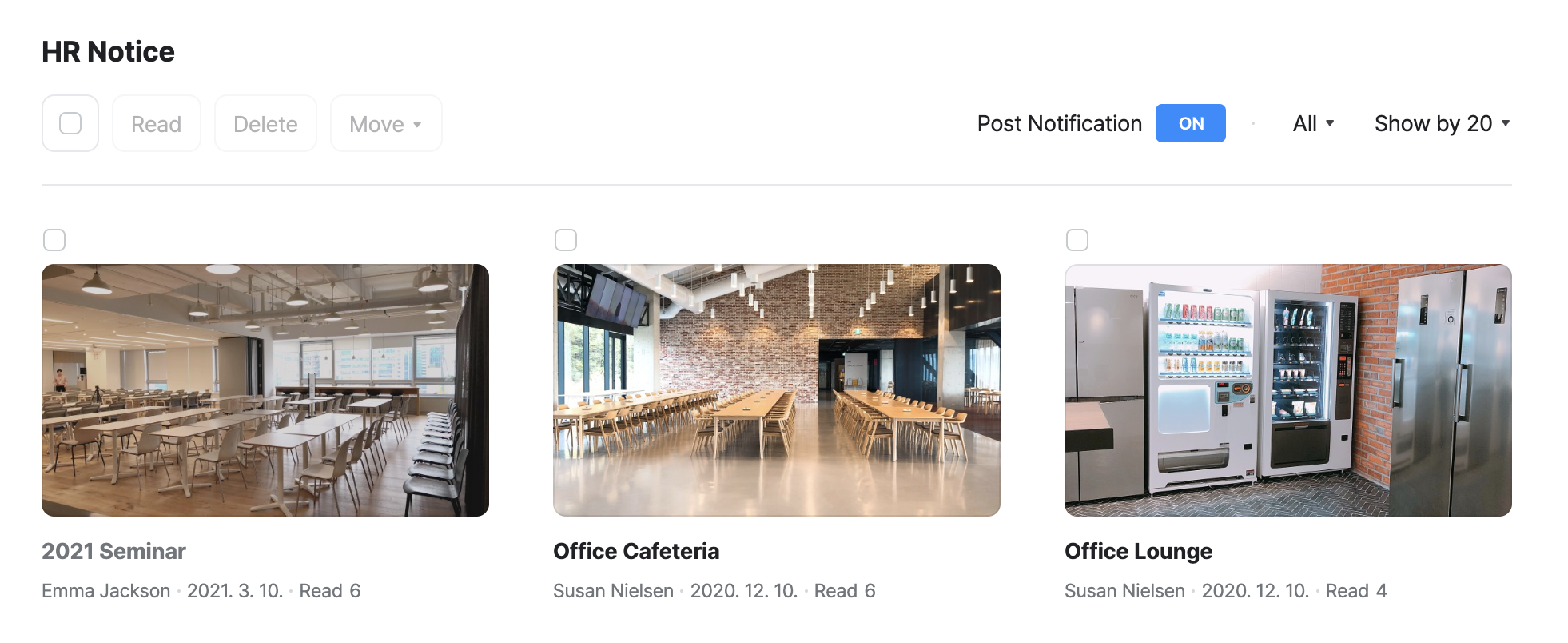
Even if you select the preview or album type, the board will be displayed in the board list view on the mobile app.
Board types based on user scope
Only the administrator can create boards, and the following are the types based on the access authority.
- All
- Members
All (Public)
Public boards allow all members to read and write posts. Using board access restriction settings, you can prevent certain members, user types, or teams from accessing the board.
Generally, a public board is used for company-wide announcements and can be viewed by all employees.
Members
For each board, you can set writing and reading permissions based on specific members, user types, teams, or the entire company.
Generally, a member board is used for boards that are accessible only to specific teams.
The administrator can designate a Board Manager for each board. The Board Managers can manage the members of the board, posts, and comments.
Edit boards
The administrator or the Board Manager of each board can edit the board name and description, select the board type, and manage posts and comments.
Only the administrator can create boards and categories.