How are you managing various confidential data that should never be exposed externally, and must be kept exclusively among selected members of the company? Here are useful tips on how to safely manage extra confidential files in NAVER WORKS.
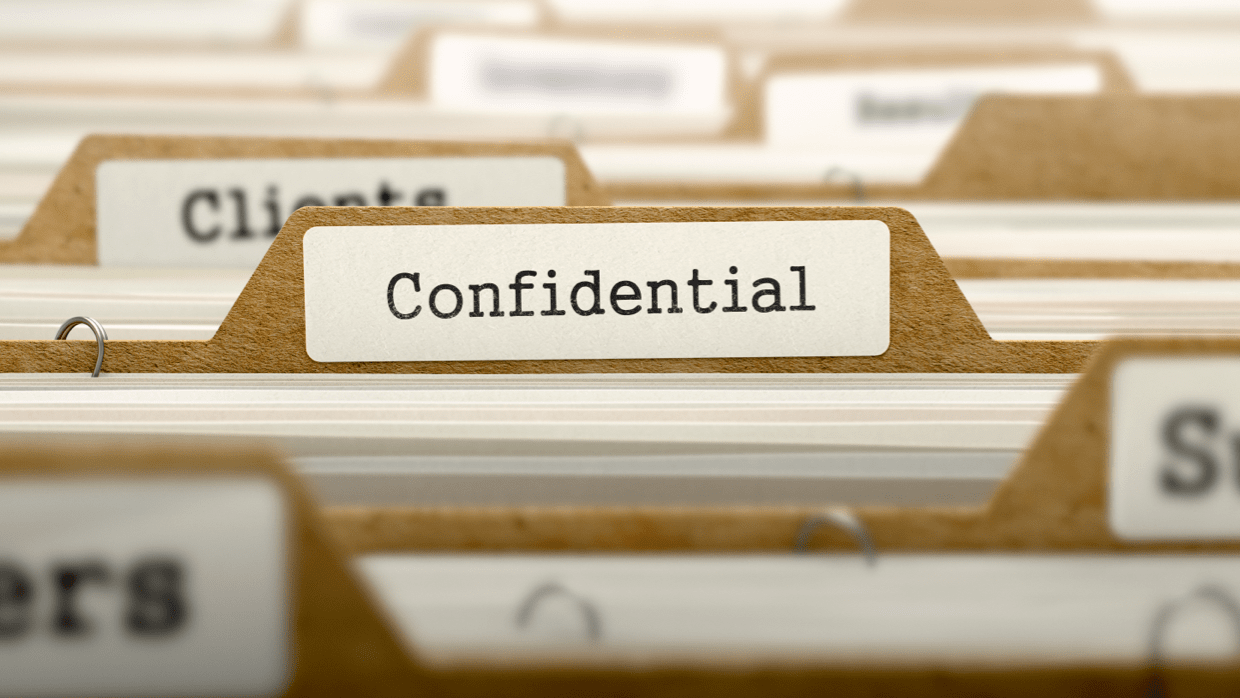
- Restrict members who can access the file
- Share confidential data only with selected members of the company
- Prevent emails that contain confidential information from being leaked
- Trace the path of leakage when an information leak has occurred
1. Restrict members who can access the file
You can designate group members who can access individual folders to restrict unauthorized members from accessing confidential documents. In addition, you can set access authority for each folder and file in Drive to share them among selected group members only.
Find out how to set authority in a folder.
Find out how to set authority in a shared drive.
2. Share confidential documents stored in Drive with specific colleagues via link
If you want to share a confidential document stored in Drive with others, set up a password in the link sharing option. You will be able to share the file safely by revealing the password to only those you want to share the file with.
Find out how to share a drive file via link.
3. Change the security level for emails that contain confidential information to prevent leakage
When exchanging confidential business information using the company email account, try changing the security level. If you set the security level of an email to 'Restricted' or 'Confidential', the email cannot be forwarded to an external email address. Also, you can set an 'expiration period' so that the email is deleted automatically after a certain period of time.
4. Trace the path of leakage when an information leak has occurred
If an information leak has occurred, the administrator can trace the path of leakage in Admin and take necessary measures. The administrator can look up the service log to identify abnormal actions.
Find out how to check the service log.