You can check the overall status of fixed assets possessed by the company through fixed asset ledgers, fixed asset statements, and fixed asset increase/decrease ledgers.
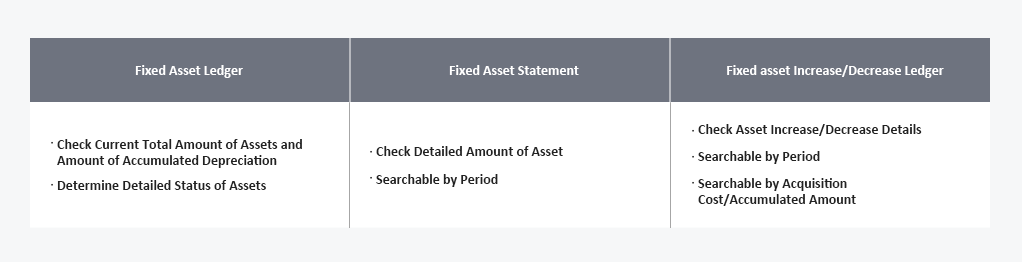
Fixed Asset Ledger
You can check the fixed assets possessed by the company. You can assess the detailed status of fixed assets, such as quantity, acquisition amount, accumulated amount, asset status, depreciation calculation status, etc., by type/asset.
The Fixed Asset Ledger screen is laid out as follows.
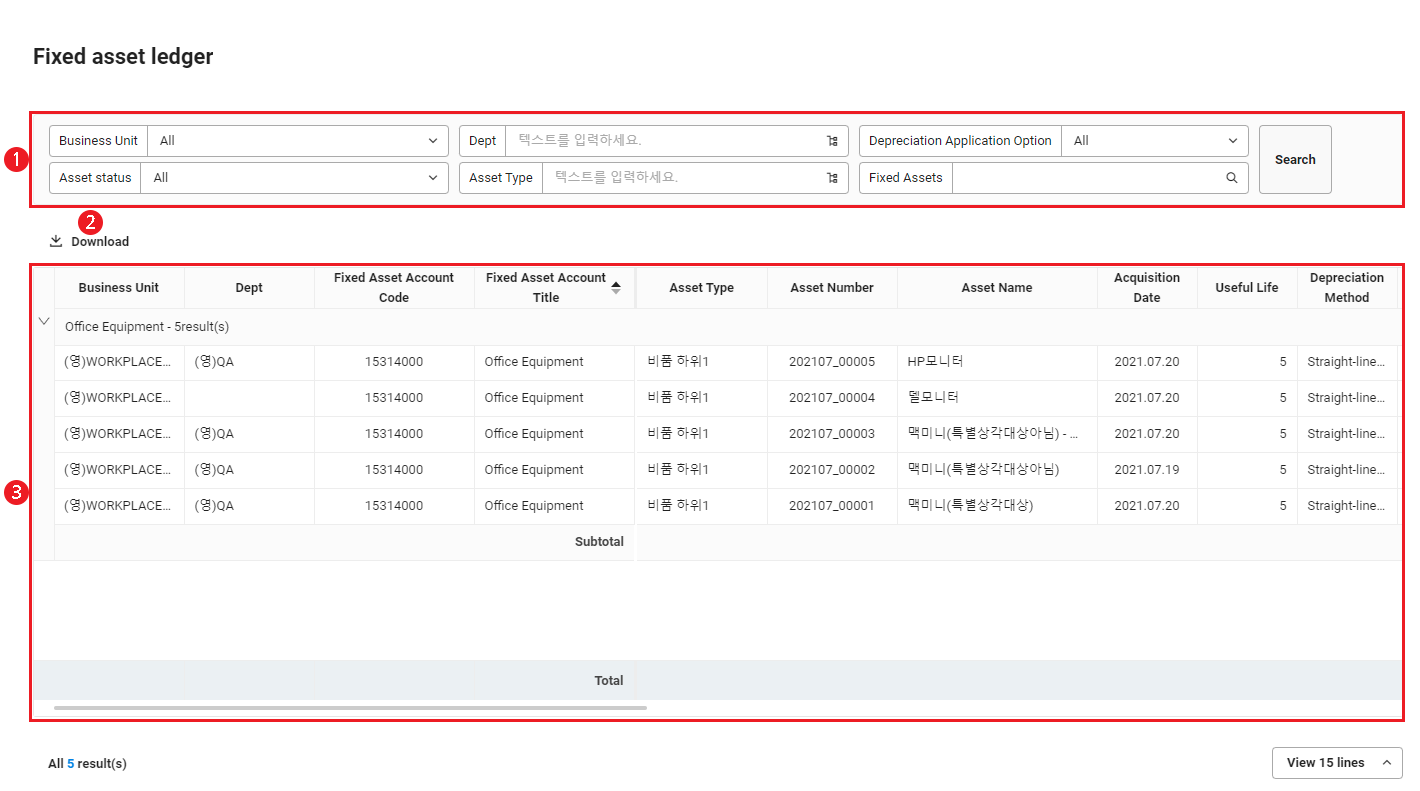
| Area | Description |
|---|---|
| ① Search Window | Searches fixed assets according to business place, department, depreciation calculation status, asset status and type, fixed asset number, and name conditions. |
| ② Download | Click to download the list of fixed assets as an Excel file. |
| ③ Fixed Asset List | Checks fixed assets as a list. |
| ④ View | Click to check the details for the fixed assets. |
| ⑤ Number of Displayed Items | Sets the number of fixed asset items to be displayed on a single page of the list. |
Downloading Fixed Asset Increase Data List
The following describes how to download the fixed asset list as an Excel file.
- Click the ‘Admin Menu’ at the top right of the PC web screen, and then click ‘Accounting’ in the pop-up window.
- Click
 at the top left of the screen.
at the top left of the screen. - Click ‘Fixed Asset Status > Fixed Asset Ledger’ from the menu.
- If necessary, enter the fixed asset conditions to be searched in the search window, and then click ‘Search’.
- You can search the fixed assets that match the entered conditions.
- Click 'Download'.
- The list of fixed assets is downloaded as an Excel file.
FixedAssetLedger_YYYYMMDD_XXXXXX.xlsx in the Download folder.Fixed Asset Statement
You can check the changes in the amounts on fixed asset ledgers. You can check the change history of book values caused by increases and decreases in fixed assets, as well as the depreciation history by fixed asset.
The Fixed Asset Statement screen is laid out as follows.
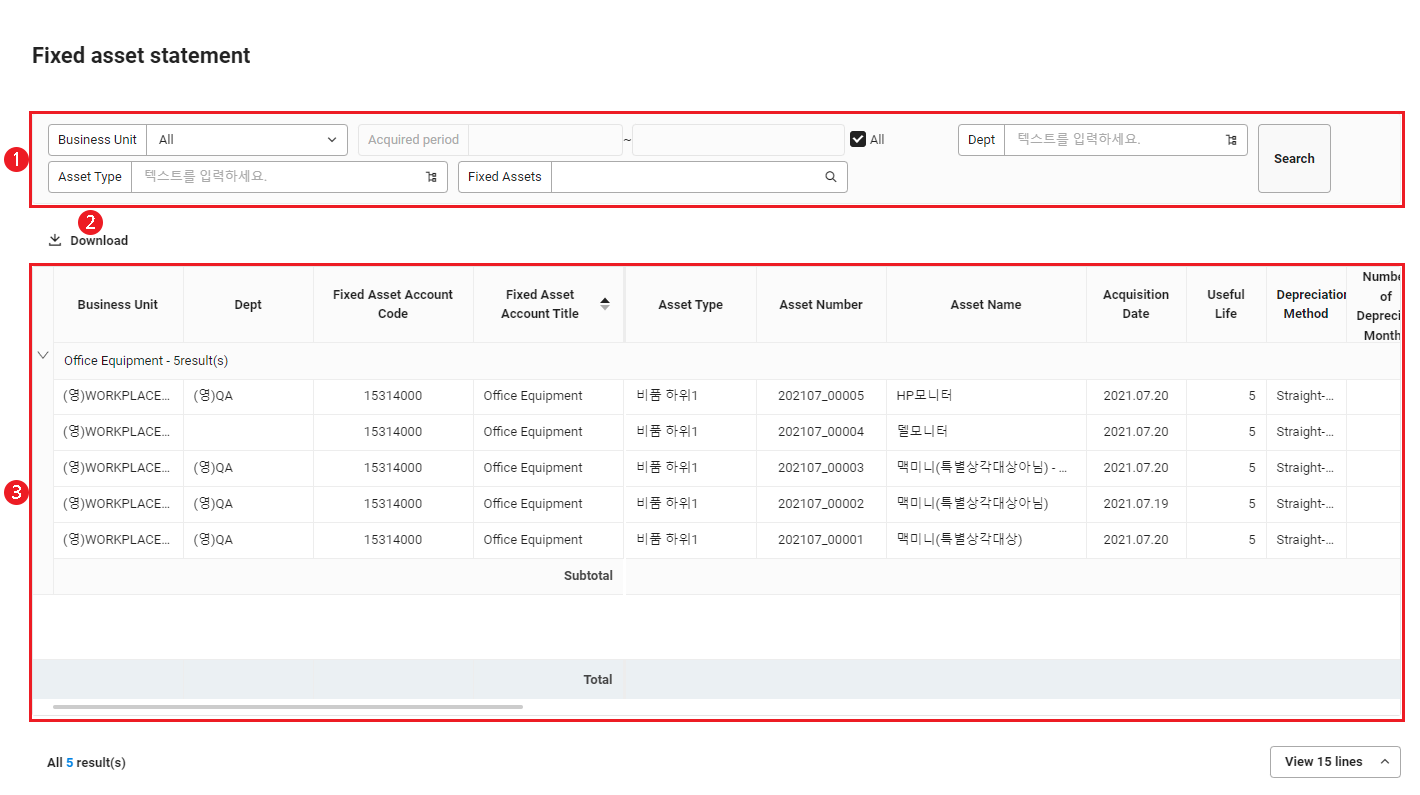
| Area | Description |
|---|---|
| ① Search Window | Searches fixed asset change history according to business place, acquisition period, department, asset type, fixed asset number, and name conditions. |
| ② Download | Click to download the fixed asset change history as an Excel file. |
| ③ Fixed Asset Change History |
|
| ④ Number of Displayed Items | Sets the number of fixed asset change history items to be displayed on a single page of the list. |
Downloading Fixed Asset Change History
The following describes how to download the fixed asset change history as an Excel file.
- Click the ‘Admin Menu’ at the top right of the PC web screen, and then click ‘Accounting’ in the pop-up window.
- Click
 at the top left of the screen.
at the top left of the screen. - Click ‘Fixed Asset Status > Fixed Asset Statement’ from the menu.
- If necessary, enter the fixed asset conditions to be searched in the search window, and then click ‘Search’.
- You can search the fixed asset change history records that match the entered conditions.
- Click 'Download'.
- The fixed asset change history is downloaded as an Excel file.
FixedAssetStatement_YYYYMMDD_XXXXXX.xlsx in the Download folder.Fixed Asset Increase/Decrease Ledger
You can check the detailed increase/decrease history of fixed assets possessed by the company. The beginning/ending balance and increase/decrease amount of fixed assets can be checked by period. You can check the acquisition cost and amount of accumulated depreciation separately or at the same time, depending on the search settings.
The Fixed Asset Increase/Decrease Ledger screen is laid out as follows.
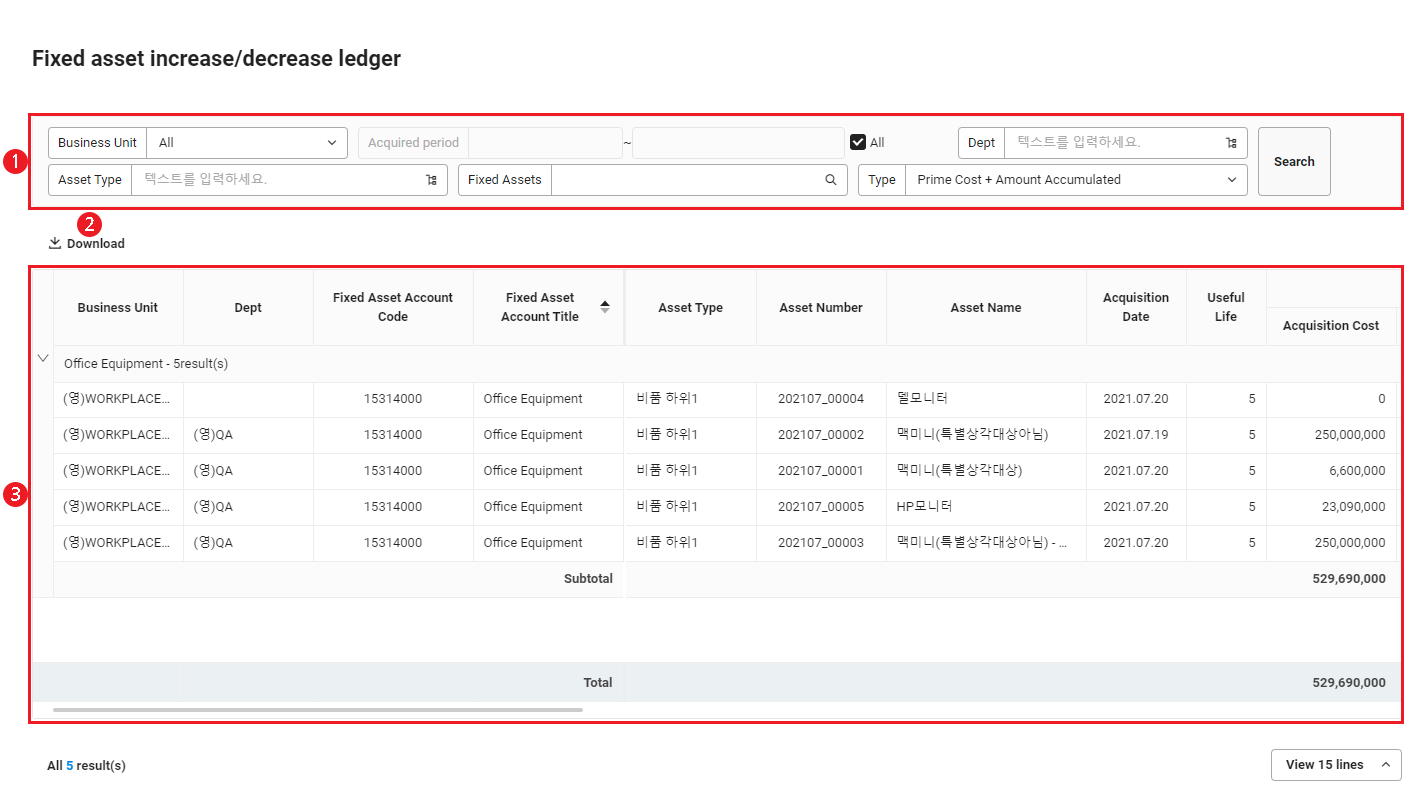
| Area | Description |
|---|---|
| ① Search Window | Searches fixed asset increase/decrease history according to business place, acquisition period, department, asset type, fixed asset number, name, and increase/decrease history classification conditions. |
| ② Download | Click to download the fixed asset increase/decrease history as an Excel file. |
| ③ Fixed Asset Increase/Decrease History | Checks the fixed asset increase/decrease history as a list. Click the header of each column to display an arrow. Click this arrow to align the data, based on the header. |
| ④ Number of Displayed Items | Sets the number of fixed asset increase/decrease history items to be displayed on a single page of the list. |
Downloading Fixed Asset Increase/Decrease History
The following describes how to download the fixed asset increase/decrease history as an Excel file.
- Click the ‘Admin Menu’ at the top right of the PC web screen, and then click ‘Accounting’ in the pop-up window.
- Click
 at the top left of the screen.
at the top left of the screen. - Click ‘Fixed Asset Status > Fixed Asset Increase/Decrease Ledger’ from the menu.
- If necessary, enter the fixed asset conditions to be searched in the search window, and then click ‘Search’.
- You can search the fixed asset increase/decrease history records that match the entered conditions.
- Click 'Download'.
- The fixed asset increase/decrease history is downloaded as an Excel file.
FixedAssetIncreaseDecreaseLedger_YYYYMMDD_XXXXXX.xlsx in the Download folder.