In the Accounting service, you can build the basic settings and environment necessary for accounting work, as well as perform overall accounting tasks such as accounting slips, receivables/payables management, fixed asset management, tax, and various other tasks.
To use Accounting Services, click ‘Admin Menu’ at the top right of the PC Web screen, then click ‘Accounting’ in the pop-up window.
- The Accounting service is provided when you are using the WORKS Finance. It can be enabled by clicking ‘Use’ for Accounting service under ‘Business Support Settings > Settings > Manage Service Usage’.
- The Accounting service is displayed only to the users with permissions.
The flow of accounting information is as follows.
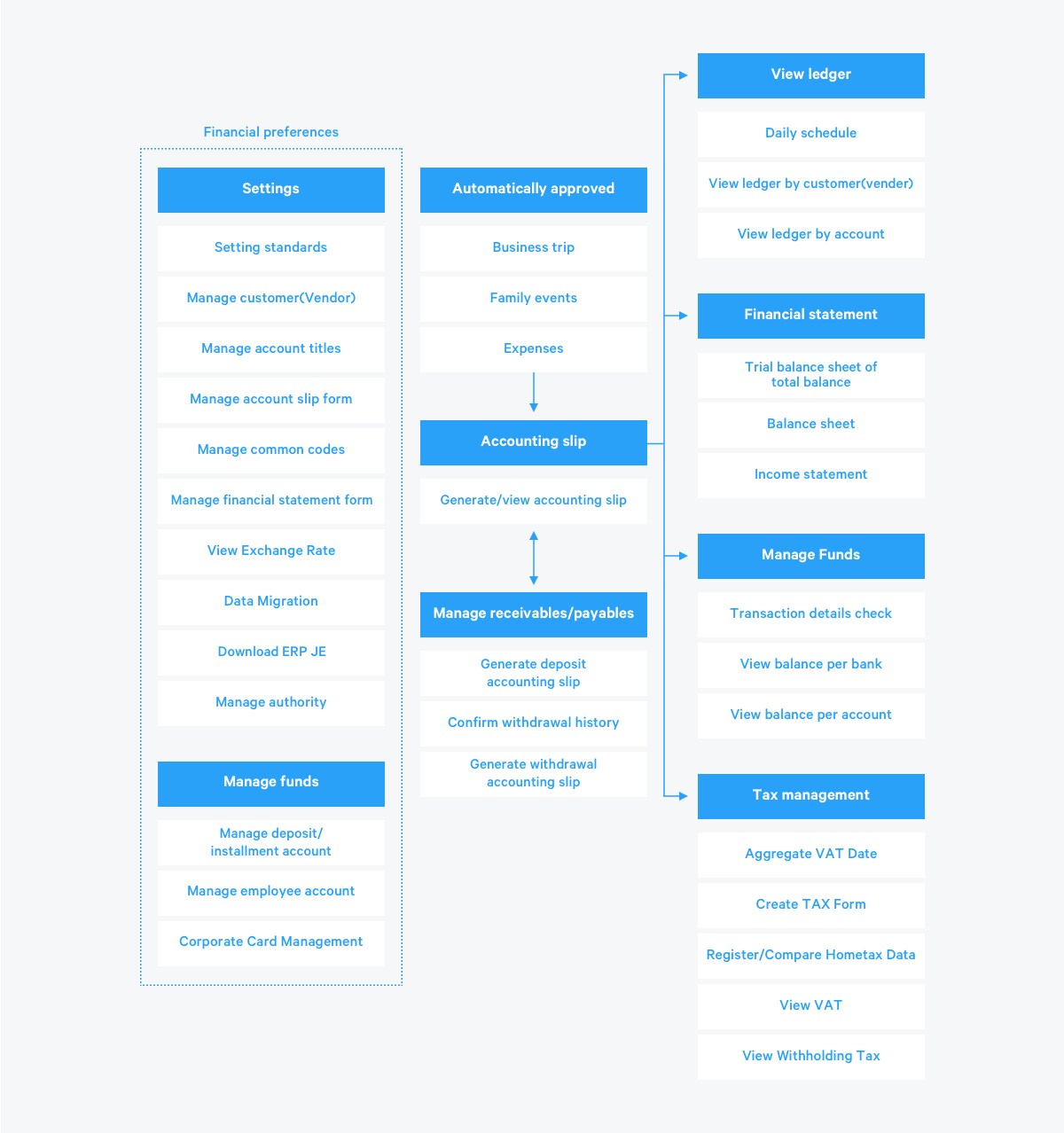
Accounting Admin Scenario
The usage scenario for an accounting admin is as follows.
- Basic settings for the Accounting service
- Enter the basic settings necessary for accounting work, such as the account title, common code, vendor, bank, and account information.
- User Guide pages for this step
- Perform accounting tasks
- Perform the necessary accounting tasks, such as checking accounting slips, receivables/payables, fixed assets, funds, linked accounts, taxes, and financial statements.
- User Guide pages for this step
- Manage business place permissions
- Grant and remove admin permissions for the Accounting service
- User Guide pages for this step
Check FAQs first.
Q. How do I enter the balance for each account when registering the company's deposit/installment savings account?
- Follow the procedures below.
- Register the bank and account information in the ‘Manage Standard Information > Manage Vendor’ menus, and then register the account information in the ‘Manage Funds > Manage Account’ menus.(Customers currently using linked finance accounts should register their accounts through the 'Manage Funds > Bank/Account Integration' menu.)
- Create a slip in the ‘Manage Slips > Create/View Slips’ menu, and then request for approval.
- E.g., Regular deposit (Korean Won) account - Select an account - Debit/income summary (credit) - Credit account
- Once approved, you can check the balance information of the applicable account in the ‘View Balance by Account’ menu.
- If the bankbook balance is 0, you can use the account immediately without entering the balance for each account by referring to the procedures above to register the account.
Q. What is the difference between internal use and external use in balance sheets and income statements?
- Financial statements for external use are displayed in forms that can be registered in the external DART system, and financial statements for internal use are displayed in forms for internal accounting tasks.
Q. Can all customers integrate their finance accounts? How can I use the feature?
- The Integrate Finance Account feature can be used by selecting ‘Y’ for the finance account integration status in the ‘Settings > Accounting Settings’ menus. You can use the feature by registering the certificate for finance accounts in the ‘Business Support Settings > Manage Business Place > Manage Certificate’ menus, or after completing the linkage settings for each account in the ‘Manage Funds > Link Bank/Account’ menus.
Q. Can I delete or cancel approved slips or slips requested for approval?
- You can delete approved slips after canceling them. However, slips are generally important corporate accounting information of the company and you should perform reversals instead of deleting them to leave records.
Q. How do I acquire the permission to use the VAT report management service?
- The permission to use the service can be granted through the accounting admin. You can grant Account admin permissions in 'Admin > Security > Admin Authority'.
Q. How do I manage the VAT report status by business place and set taxpayer type?
- You can manage the VAT report status by business place and set taxpayer type in the ‘Business Support Settings > Company Information > Manage Business Place’ menus. For more information, see Manage Business Place.
Q. What are the basic settings required by the user before using fixed asset management?
- To manage fixed assets, go to the ‘Accounting > Fixed asset management > Register Fixed Asset Type’ menus and set the depreciation method, useful life, residual value, and account title for each asset type. Then register each of the individual fixed assets owned by the company in the ‘Add Fixed Asset’ menu.
Q. How do I manage the assets owned before the launch of the fixed asset service?
- You can register the assets in the ‘Accounting > Fixed asset management > Register Asset History’ menu after completing the basic settings for fixed asset management. For more information, see Register Asset History.
Q. How do I change the forms for the compound trial balance, balance sheet, and income statement?
- You can set the report forms in the ‘Accounting > Settlement/Financial Statements > Manage Financial Statement Templates’ menus. For more details about changing forms, see Manage Financial Statement Templates.
Q. I've been using an accounting software. Can I import the data to WORKS Accounting?
- You can migrate the data by downloading external data and mapping them with the account title code. For more information, see Import Data.
Q. The account code of an external accounting program does not match with the account code of NAVER WORKS Accounting. What do we do?
- Download the account title file and map it with the account items of NAVER WORKS Accounting to upload according to the account title.