In the Attendance Home, you can view major statuses related to attendance and the attendance management statuses by time. You can also view and set attendance-related statuses under Manage Annual Leave Standards, View Annual Leaves, Set Work Arrangement, Add Work Employees, Set Absence Type, Set Special Leaves, Set Family Event Type, and Set Business Trip Standards. You can also click the card or information displayed in the content area to directly use the corresponding function.
To use the Attendance Home, click ‘Attendance Home’ in the left-side menu of the Attendance Service.
The Attendance Home screen is laid out as follows.
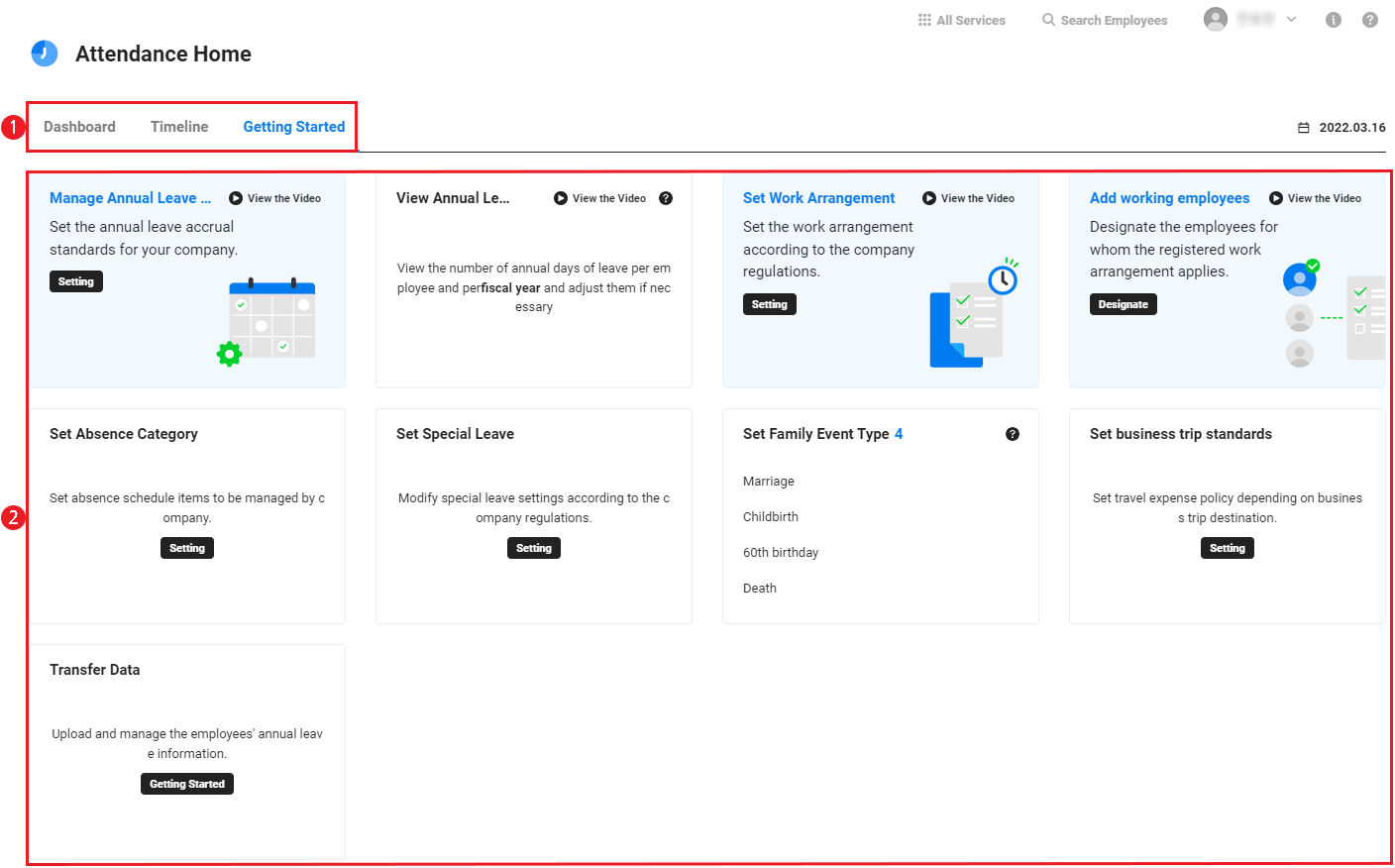
| Area | Description |
|---|---|
| ① Content Tab | Select the content to be displayed in the Content Area.
|
| ② Content Area |
|
Getting Started
When you access the Attendance service for the first time, the Getting Started page will guide you through how to set Attendance-related information. Each setting item is displayed as a closed card. Clicking a card once will open the card to show the basic settings. Click it again to go to the related menu.
To use the Attendance service more conveniently, follow the order of cards in the Getting Started page and complete the settings for all items.
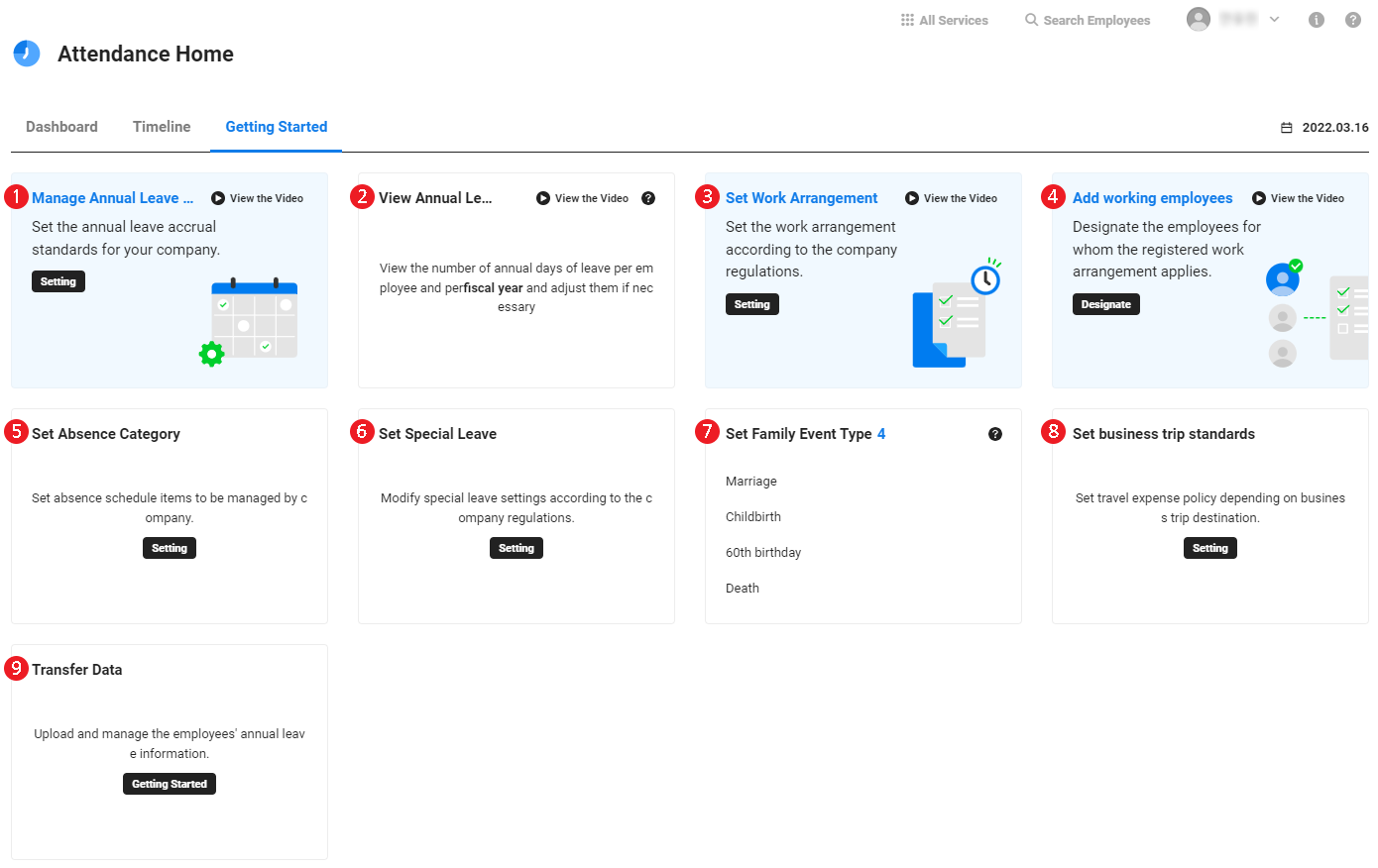
| Area | Description |
|---|---|
| ① Manage Annual Leave Standards | Opens the Manage Annual Leave Standards menu for setting the standard for additional annual leaves
|
| ② View Annual Leaves | Opens the View/Edit Annual Leave menu for viewing and managing employee’s annual leaves
|
| ③ Set Work Arrangement | Opens the Manage Work Arrangement menu for setting the work arrangement according to company regulations
|
| ④ Add Work Employees | Opens the Manage Work Employees menu for assigning and managing employees according to registered work arrangements
|
| ⑤ Set Absence Category | Opens the Manage Absence Type menu for setting the Absence Schedule Type to be managed by the company |
| ⑥ Set Special Leave | Opens the Set Special Leave menu for setting special leaves according to company regulations |
| ⑦ Set Family Event Type | Opens the Manage Family Event Standard menu for managing the number of family event leave days and family event expenses |
| ⑧ Set Business Trip Standards | Opens the Set Business Trip Standards menu for setting business trip expense standards, depending on destination |
| ⑨ Migrate Data | Opens the Import Data menu for uploading annual leave information for employees |
Dashboard
When you complete all the settings on the Getting Started screen and access Attendance service, the Dashboard screen is displayed. Dashboard screen displays attendance-related information summary in card form.
The following cards are displayed in the Dashboard screen.

| Area | Description |
|---|---|
| ① Today's Absentees |
|
| ② Annual leave promotion target of the month |
|
| ③ Biztrip Expenses |
|
| ④ Family Event Expenses |
|
| ⑤ Today's Late Clock-in |
|
| ⑥ Today's Early Clock-out |
|
| ⑦ Today's Work Hour Non-compliance |
|
| ⑧ Employees Who Do Not Have a Work Arrangement |
|
| ⑨ Closed Work History |
|
Timeline
Displays to 100 logs of the Attendance service, sorted by newest first. Click the link for each item to go to the related menu.