You can add, edit, or delete organization chart in the Organization. You can also set to reserve reorganization according to the usage status of appointment.
Manage Organization Chart
You can set up and manage the company's organization chart in a tree shape.
The Manage Organization Chart page is laid out as follows.
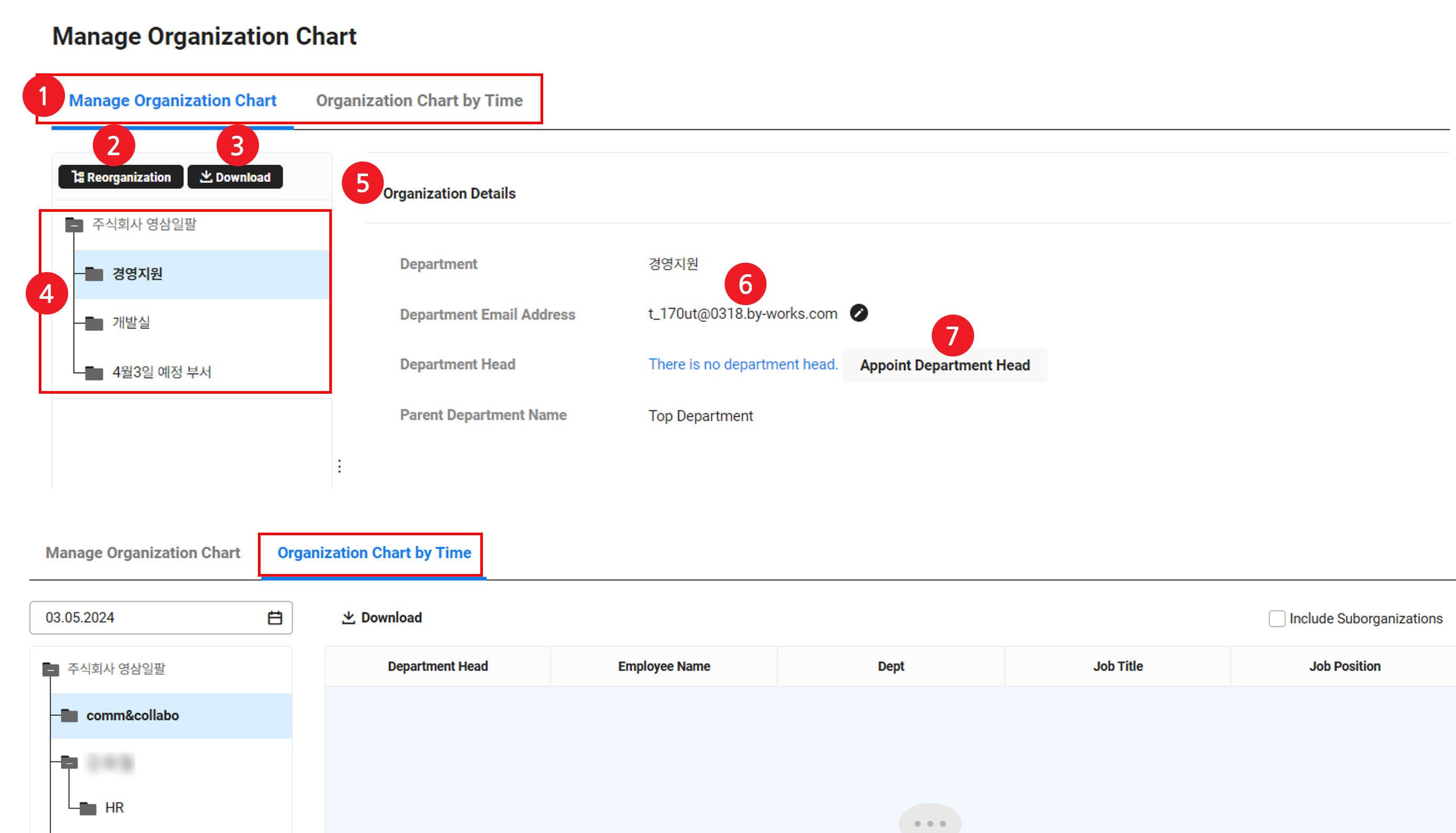
| Area | Description |
|---|---|
| ① Content tab | Manage Organization Chart: View and manage the current organization chart Organization Chart by Time: View the organization chart in the past by date. If the company has no departments, the organization chart by time period will not be displayed.
|
| ② Reorganize | Reorganize newly (See Reorganize)
|
| ③ Download | Download the current organization chart as an Excel file |
| ④ Preview area | It displays the currently set-up organization chart
|
| ⑤ Organization Details | Display the details of the selected department |
| ⑥ Department Email | Click each
|
| ⑦ Appoint Department Head | If there is no department head, ‘Appoint Department Head’ is displayed
If there is a department head, click the title of the department head to view the employee's information in the search member pop-up window |
The department Email address is automatically created by the department code of each department when creating an organization. By clicking the edit icon, you can open Admin to edit the department email address to a meaningful one such as department name.
Reorganize
You can edit the organization chart. When you specify a reorganization date, the organization chart updates accordingly on the specified date.
You can only view ‘Reorganize’ and can reorganize the organization by any date you want when the usage status of appointment in the ‘Settings > Manage Appointment Usage’ menu to ‘Use’. Enter today's date in Reorganization Date to reflect it immediately. If the usage status of appointment is set to ‘Not Use’, you can open ‘Admin > Member > Organization’ to edit the organization chart.
The following describes how to reorganize the organization.
- Click 'Admin Menu' in the PC web screen, then click 'HR' in the pop-up window.
- Click
 at the top left of the screen.
at the top left of the screen. - Click ‘Organization> Manage Organization Chart’ from the menu.
- If the ‘Reorganize’ is displayed, click to set the Reorganization Date, and then click ‘Next’.
- Apply the reorganized content, and then click ‘Save’.
- To add an organization, select the upper organization of the organization to be added, and then click
 . A new organization is added under the selected organization.
. A new organization is added under the selected organization. - To delete the organization, select the organization to be deleted, and then click
 .
.
- If you want to delete an organization with members or lower departments, then you must enter the department to be moved.
- When deleting a department with members, those without hire dates, business accounts, or part-time status will not be moved to another department. Instead, they will be displayed as 'No department'.
- To change the organization order, change the order through drag-and-drop to change to the desired order. You can also select an organization to change the order, and then click
 or
or  .
. - To appoint a department head, click ‘Appoint Department Head’. For more details, see Appoint Department Head.
- The department head is set as the head of the higher level department in the approval line.
- To add an organization, select the upper organization of the organization to be added, and then click
- You can edit the reserved reorganization by clicking ‘Edit’ before the reorganization date or cancel by clicking ‘Cancel’. The reorganization date can't be changed.
- The ‘Cancel’ is only displayed when there is reserved reorganization.
- If there are appointments that will be affected by canceling the reserved organizational restructuring, you can cancel the reorganization after canceling those appointments.
- If the usage status of appointment is set to ‘Not Use’, then you can't cancel it.
- If the usage status of appointment in ‘Set > Manage Appointment Usage’ to ‘Use’, then the ‘Appoint Department Head’ is not displayed in the Reorganize pop-up window. ‘Appoint Department Head’ is displayed in the Organization Details area.
- Clicking ‘Appoint Department Head’ will display the Change Department head pop-up window. (See Appoint Department Head)