You can check the main progress of approval, approval management status at each hour, and added approval categories and forms. You can also click the card or information displayed in the content area to directly use the corresponding function.
To use the Manage Approval Home, click ![]() from the top left in Manage Approval and then click ‘Manage Approval Home’.
from the top left in Manage Approval and then click ‘Manage Approval Home’.
The Manage Approval Home screen is laid out as follows.
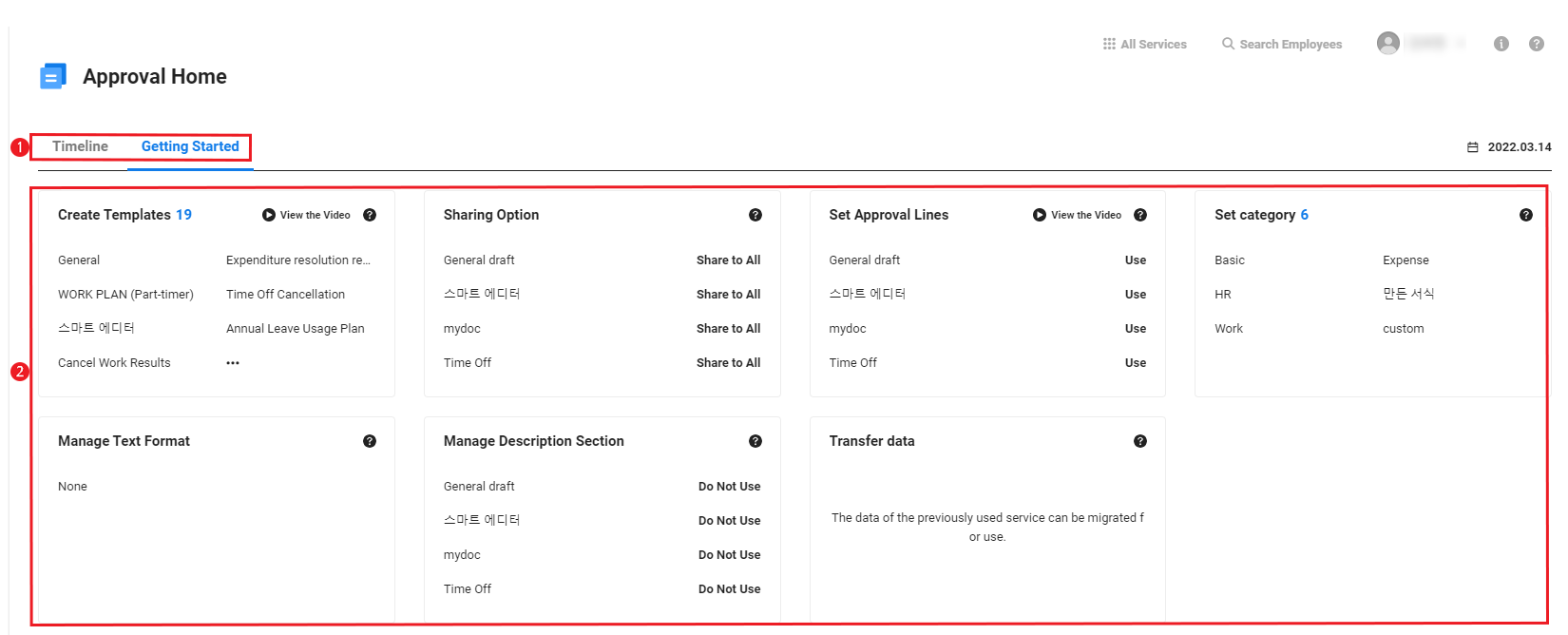
| Area | Description |
|---|---|
| ① Content Tab | Select the content to be displayed in the Content Area.
|
| ② Content Area |
|
Getting Started
When you access the Approval service for the first time, the Getting Started page will guide you through how to set approval-related information. Each setting item is displayed as a closed card. Clicking a card once will open the card to show the basic settings. Click it again to go to the related menu.
To use the Approval service seamlessly, follow the order of cards in the Getting Started page and complete the settings for all items.
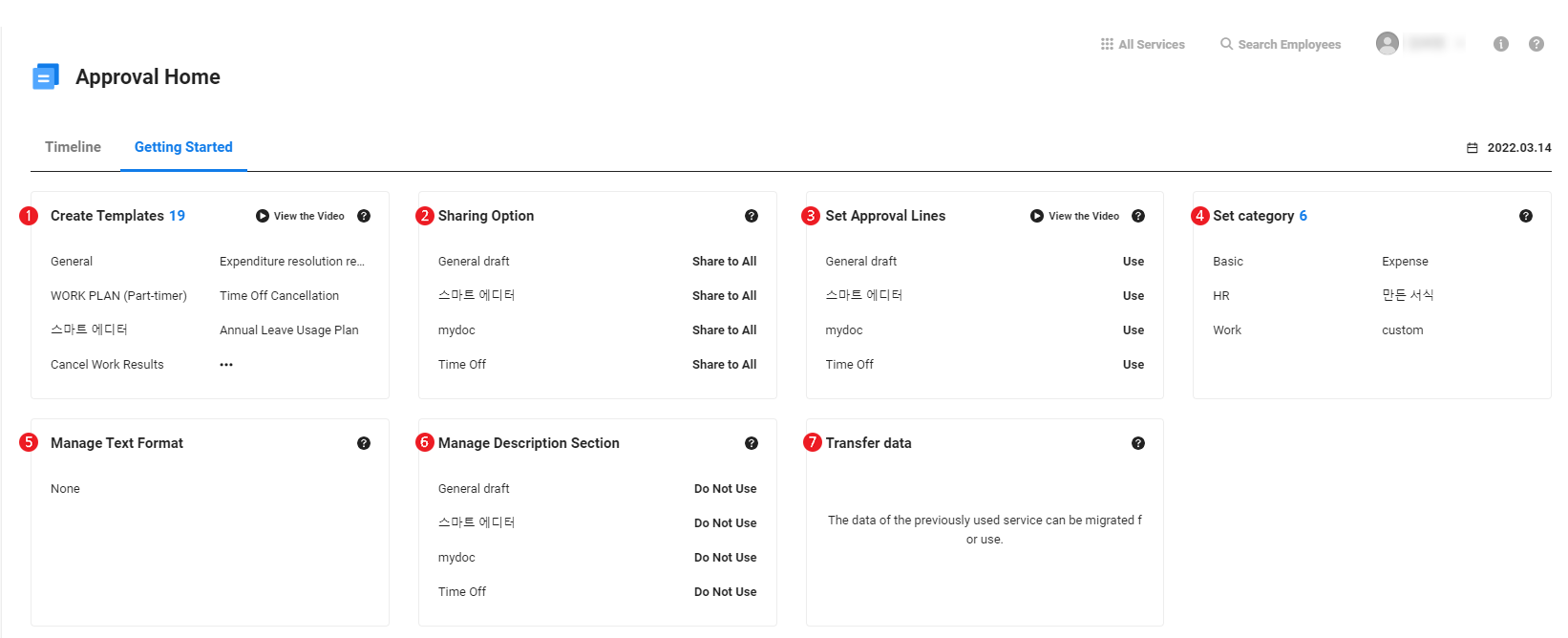
| Area | Description |
|---|---|
| ① Create forms | Takes you to the Managing Forms menu for creating new forms.
|
| ② Sharing option | Takes you to the Manage People to Share with menu for managing people to share each form with. |
| ③ Set approval lines | Takes you to the Manage으로 이동
|
| ④ Set categories | Takes you to the Manage Category menu for setting form categories. |
| ⑤ Manage text format | Takes you to the Manage Text Format menu for setting the text format of each form. |
| ⑥ Manage description section | Go to the Explanation Area Settings to set the instructions that appear in the format |
| ⑦ Migrate Data | Takes you to the Import Data menu for importing external documents. |
Timeline
Displays up to 100 logs of the Approval service for the last one month in the order of newest first. Click the link for each item to go to the related menu.
Information included in logs:
- Creation of new documents
- Retrieval of documents
- Menu access
- Setting change (approval lines, manage approval line exceptions, manage description section, manage form permissions, manage people to share with)
- Document search history
- Document view history
- Addition, editing, or deletion of permissions