This feature is available after applying for the Reservation option.
You can register and manage locations in offices. You can also download the list of locations as an Excel file. If you register the location information and specify the location when adding resources, you can manage them more thoroughly. Register an office first before registering location information. (See Manage Office)
The Manage Location page is laid out as follows.
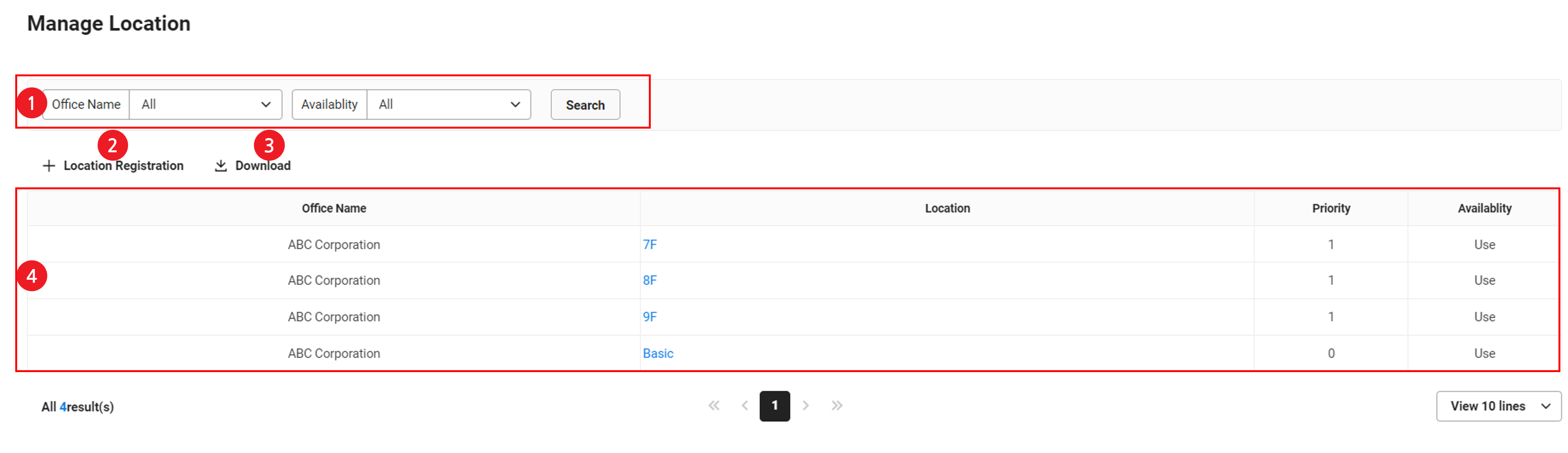
| Field | Description |
|---|---|
| ① Search | Search offices based on office name and usage status conditions |
| ② Register Location | Add a new location |
| ③ Download | Download the list of locations as an Excel file |
| ④ Location List | Displays the list of locations. Click the location name to edit the location information. (See Edit Location) |
Add Location
The following describes how to add locations.
- Click ‘Admin Menu’ at the top right of the PC web screen, and then click ‘Manage Reservation’ in the pop-up window.
- Click
 at the top left of the screen.
at the top left of the screen. - Click ‘Manage Location’ from the menu.
- Click ‘Register Location’.
- Enter the location information you want to register.
- Select the office name.
- Enter the location name.
- Enter the priority.
- Select the usage status.
- Click ‘Save’.
- The locations are added.
Edit Location
The following describes how to edit locations.
- Click ‘Admin Menu’ at the top right of the PC web screen, and then click ‘Manage Reservation’ in the pop-up window.
- Click
 at the top left of the screen.
at the top left of the screen. - Click 'Manage Locations' from the menu.
- Click the location name to view.
- Apply the content to be edited in the pop-up window.
- Click ‘Modify’.
- The location information is edited.
Delete Location
The following describes how to delete location information.
‘Delete’ is displayed for unused locations or locations with no reservation history.
- Click ‘Admin Menu’ at the top right of the PC web screen, and then click ‘Manage Reservation’ in the pop-up window.
- Click
 at the top left of the screen.
at the top left of the screen. - Click 'Manage Locations' from the menu.
- Click the location name you want to delete.
- Click ‘Delete’ in the pop-up window.
- The location information is deleted.