This feature is available after applying for the Pledge option.
You can check the pledge status of pledges that are scheduled for delivery or have been delivered. You can also search and view pledges by condition, retrieve or delete unsigned pledges, and download the list of pledge status as an Excel file.
The Pledge Status screen is laid out as follows.
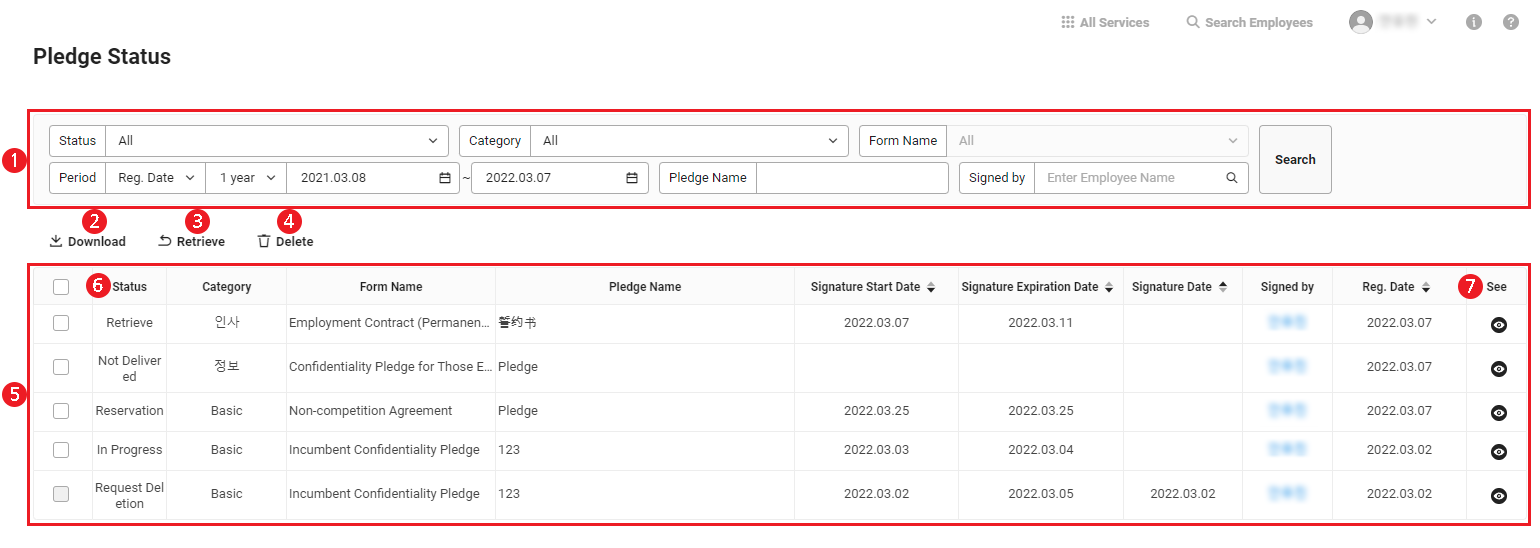
| Area | Description |
|---|---|
| ① Search Window | Searches pledges by status, category, form name, period, pledge name, and signer. |
| ② Download | Downloads the list of pledges as an Excel file. (Refer to Download List of Pledge Status) |
| ③ Retrieve | Retrieves the selected pledge. (Refer to Retrieving Pledge) |
| ④ Delete | Deletes the selected pledge. (Refer to Deleting Pledges) |
| ⑤ Pledge List | Confirms details of all pledges that are scheduled for delivery or have been delivered. |
| ⑥ Status | Displays pledge status.
|
| ⑦ View | Click
|
- If you select a pledge in the ‘Deletion Requested’ status, the ‘Download’, ‘Retrieve’, and ‘Delete’ are deactivated. The pledge can't be downloaded/retrieved/deleted.
Download List of Pledge Status
The following shows how to download the list of pledge status as an Excel file.
- Click ‘Admin Menu’ at the top right of the PC web screen, and then click ‘Pledge’ in the pop-up window.
- Click
 at the top left of the screen.
at the top left of the screen. - Click 'Pledge Status' from the menu.
- If necessary, enter the pledge status conditions to be searched in the search window, and then click ‘Search’.
- You can view the pledge status that corresponds to the entered conditions.
- Click 'Download'.
- The list of pledge status is downloaded as an Excel file.
The downloaded file is saved as
doc.xlsx in the Downloads folder.Retrieving Pledges
You can retrieve delivered pledges that are in the ‘In Progress’ status and not signed.
The following shows how to retrieve a delivered pledge.
- Click ‘Admin Menu’ at the top right of the PC web screen, and then click ‘Pledge’ in the pop-up window.
- Click
 at the top left of the screen.
at the top left of the screen. - Click 'Pledge Status' from the menu.
- If necessary, enter the pledge status conditions to be searched in the search window, and then click ‘Search’.
- Select the pledge to be retrieved, and then click ‘Retrieve’.
- Check the details in the pop-up window, and then click ‘OK’.
- The selected pledge will be retrieved and changed to the ‘Retrieved’ status.
Deleting Pledges
The following shows how to delete a pledge.
- Click ‘Admin Menu’ at the top right of the PC web screen, and then click ‘Pledge’ in the pop-up window.
- Click
 at the top left of the screen.
at the top left of the screen. - Click 'Pledge Status' from the menu.
- If necessary, enter the pledge status conditions to be searched in the search window, and then click ‘Search’.
- Select the pledge to delete, and then click ‘Delete’.
- Check the details in the pop-up window, and then click ‘OK’.
- If the pledge to delete has been signed, enter the reason for deletion and select whether to delete upon consent of the signer before clicking ‘Delete’.
- Signed pledges that have been deleted are stored in ‘Business Support Settings > Security > Pledge Deletion Status’.
- If you request to delete a signed pledge, the pledge is deleted after the signer consents to delete it.