In Mobile View Quotations, you can view quotation history for sales items requested for quotations by customers, including info such as item, quantity, and unit price.
To use the View Quotations menu, tap ‘Sales’ in ‘Admin Menu’ of Mobile Home. Then, tap ‘View Quotations’ from the menu.
The View Quotations screen is laid out as follows.
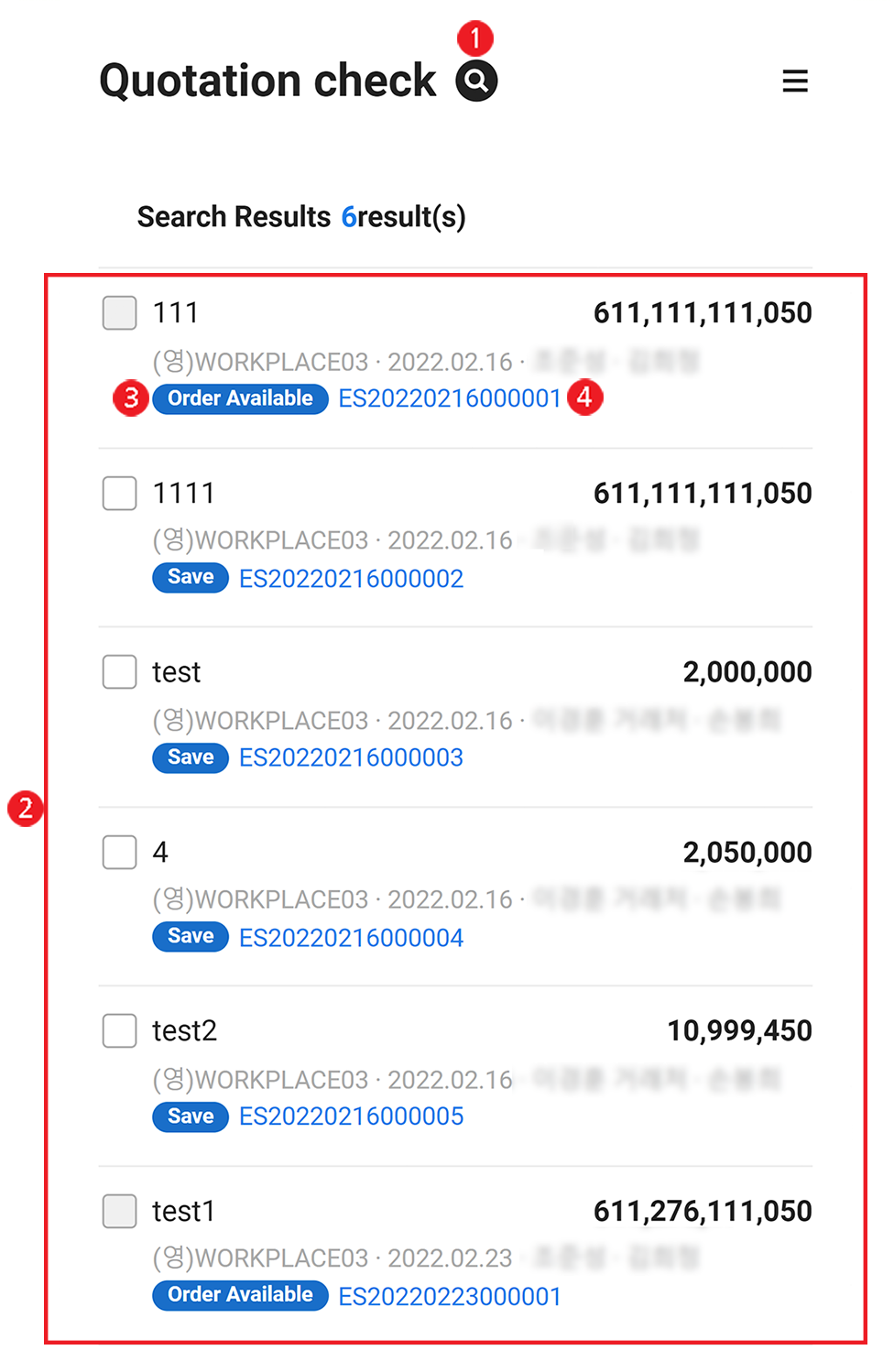
| Area | Description |
|---|---|
| ① Search Window | Search by business place, quotation date, sales group, quotation manager, vendor, and quotation name. |
| ② Quotation List | Displays a list of quotations based on the conditions entered. |
| ③ Progress | Displays quotation progress.
|
| ④ View Details | Tap the quotation number to view quotation details. (Refer to View Quotation Details)
|
View Quotation Details
You can check the quotation details and send electronic approval or quotation email, depending on the quotation progress.
Electronic Approval
If ‘Whether to Get the Approval for Quotation’ is set to ‘Y’ in PC Web’s ‘Sales > Settings’ menu, then you can use electronic approval in View Quotation Details screen. If the quotation progress is ‘Order Available’, then you can send a quotation email to the vendor.
The following describes how to get electronic approval.
- Tap ‘Sales’ in ‘Admin Menu’ of Mobile Home. Then, tap ‘Sales Plan Comparison Table’ from the menu.
- If necessary, enter the search conditions in the search field and tap ‘OK’.
- Quotations that meets the search conditions will be displayed.
- The quotation validity period set by the admin is displayed when viewing quotations (e.g., Validity period 22.08.30), The validity period is the duration during which the quotation can be used from the date of issuance. Once the validity period expires, the quotation can only be viewed.
- From the searched list, tap the quotation number with the progress Saved.
- To modify the quote information before sending the quotation, make the modification in the quotation details screen, and then tap ‘Save’.
- Tap 'Report for Approval'.
- Check the details in the approval request screen, and then tap ‘Report’.
Send Email
If the quotation progress is ‘Order Available’, then you can send a quotation email to the vendor.
The following describes how to send an email.
- Tap ‘Sales’ in ‘Admin Menu’ of Mobile Home. Then, tap ‘Sales Plan Comparison Table’ from the menu.
- If necessary, enter the search conditions in the search field and tap ‘OK’.
- Quotations that meets the search conditions will be displayed.
- From the searched list, tap the quotation number whose progress status is ‘Order Available’.
- In the Quotation Details screen, tap ‘Send Email’.
- In the Send Email screen, enter email title, email address and content, and then tap ‘Send Email’.