This feature is available after applying for WORKS Finance.
In the Mobile View Order Form, you can view details for the information entered in the order form after they were received from vendors.
To use the View Order Form menu, tap ‘Sales’ in ‘Admin Menu’ of Mobile Home. Then, tap ‘View Order Form’ from the menu.
The View Order Form screen is laid out as follows.
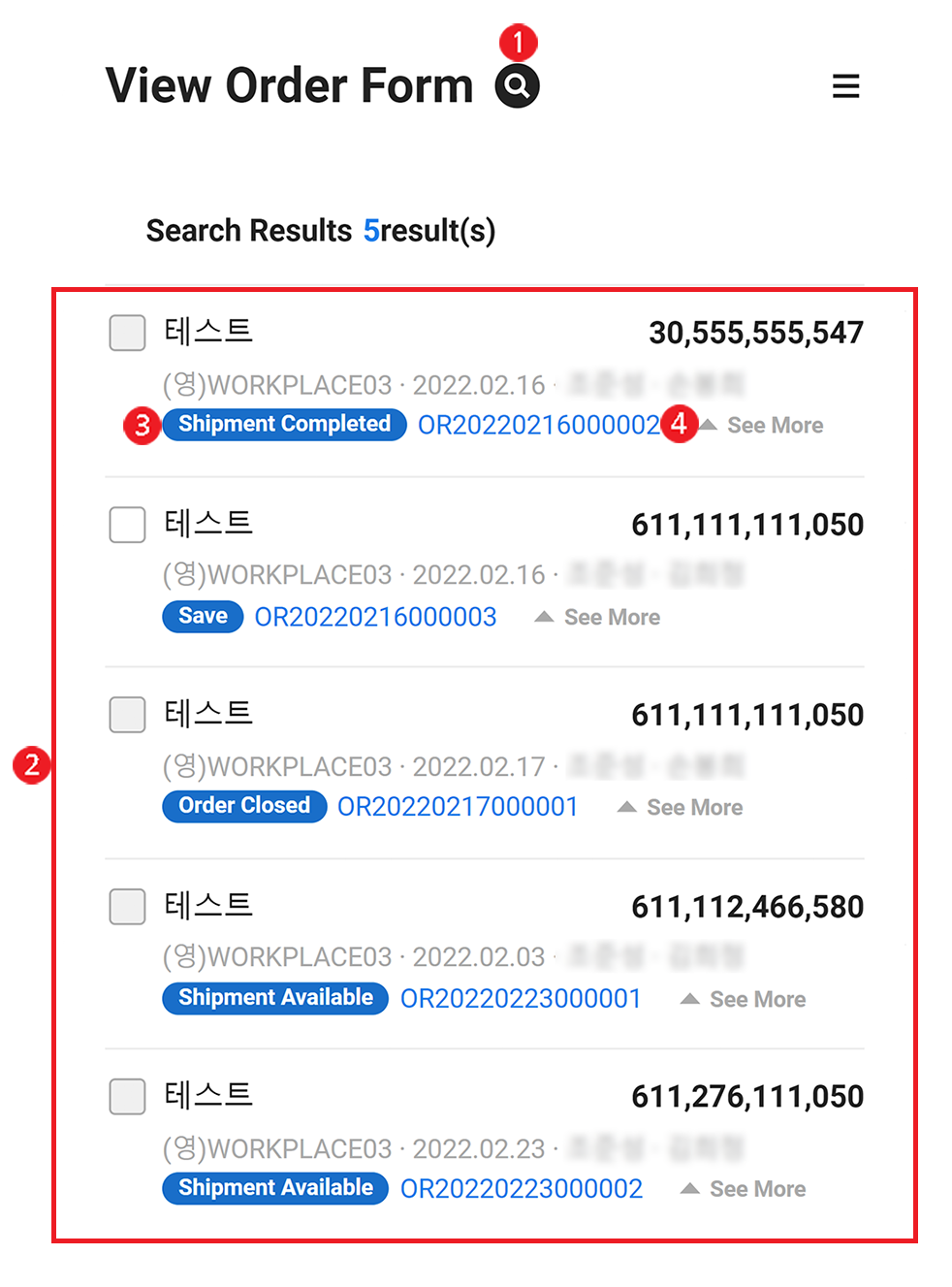
| Area | Description |
|---|---|
| ① Search Window | Search by business place, order date, order manager, vendor, order number, and unit price confirmation status. |
| ② Order Form List | Displays a list of order forms based on the conditions entered. |
| ③ Progress | Displays the order form progress. |
| ④ View Details | Tap the order number or ‘View More’ to view, modify, and report the details for the order form. (Refer to ‘View Order Form Details’). |
View Order Form Details
The following describes how to view, modify and report order form details.
- Tap ‘Sales’ in ‘Admin Menu’ of Mobile Home. Then, tap ‘View Order Form’ from the menu.
- If necessary, enter the search conditions in the search field and tap ‘OK’.
- Quotations that meets the search conditions will be displayed.
- On the searched list, tap the order number or ‘View More’ of the order form to view its details.
- Check the order details in the Order Details screen.
- To modify order details, make the modifications and tap ‘Save’.
- To approve the order form, tap ‘Approve’. The order progress status will change to ‘Order Available’.