You can check sale, order, and quotation status for you and your sales group. You can also click the card or information displayed in the content area to directly use the corresponding function.
To use the Sales Home, click ‘Sales Home’ in the left-side menu field of the Sales service.
The Sales Home screen is laid out as follows.
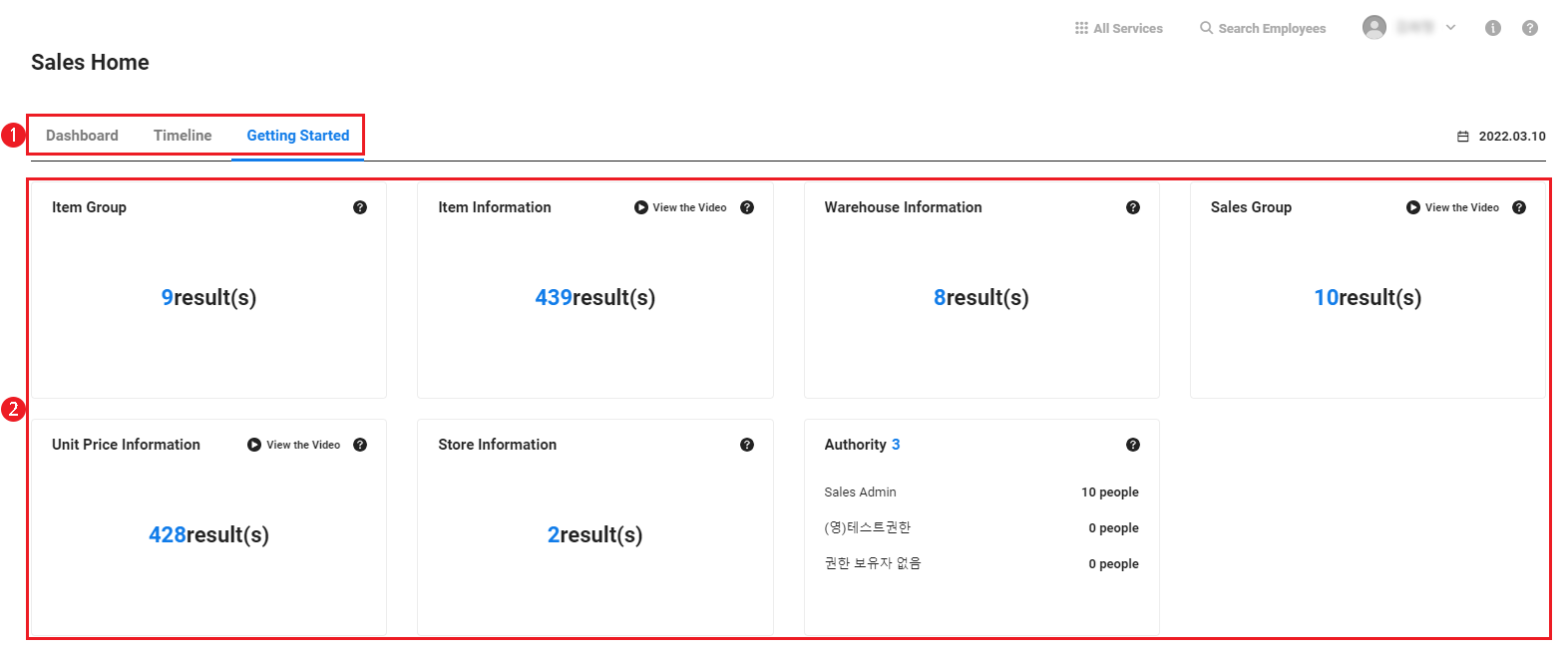
| Area | Description |
|---|---|
| ① Content Tab | Select the content to be displayed in the Content Area.
|
| ② Content Area |
|
Getting Started
When you access the Sales service for the first time, the Getting Started screen appears to guide you to set the information related to the Sales. Each setting item is displayed in closed card form. Click the card once to open the card and display the basic information, and then click once again to open the menu.
To use the Sales service more conveniently, complete all setting items according to the order of cards shown in the Getting Started screen.
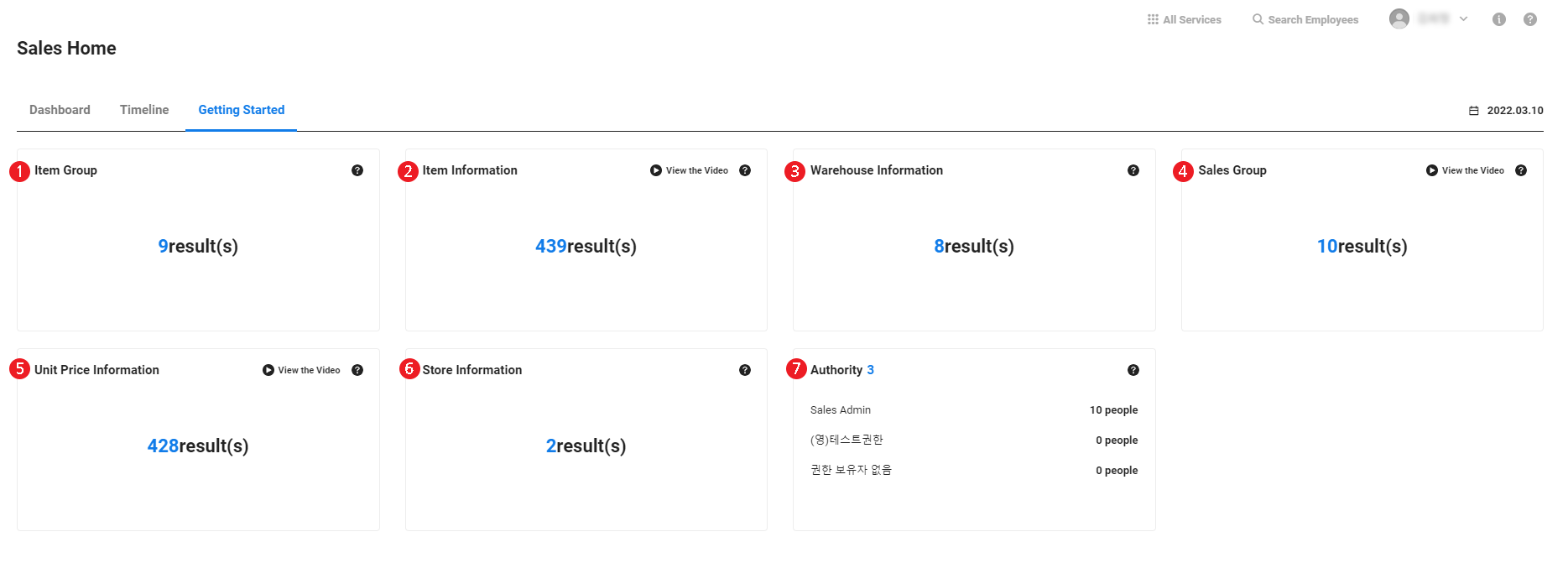
| Area | Description |
|---|---|
| ① Item Group | Go to Item Group menu where you can add and manage item groups |
| ② Item Information | Go to Item Information menu where you can add and manage item information |
| ③ Warehouse information | Go to Warehouse Information menu where you can add and manage warehouse information by business place |
| ④ Sales Group | Go to Sales Group menu where you can register and manage sales group (organization) information |
| ⑤ Unit Price Information | Go to Item Unit Price by Vendor menu where you can add and manage unit price information |
| ⑥ Store Information | Go to Store Information menu where you can add or download information on the company's directly managed stores |
Dashboard
After completing all settings in the Getting Started screen, the Dashboard screen appears when you access the Sales service. The Dashboard screen displays the sales-related summary in the card form.
The following cards are displayed in the Dashboard screen.
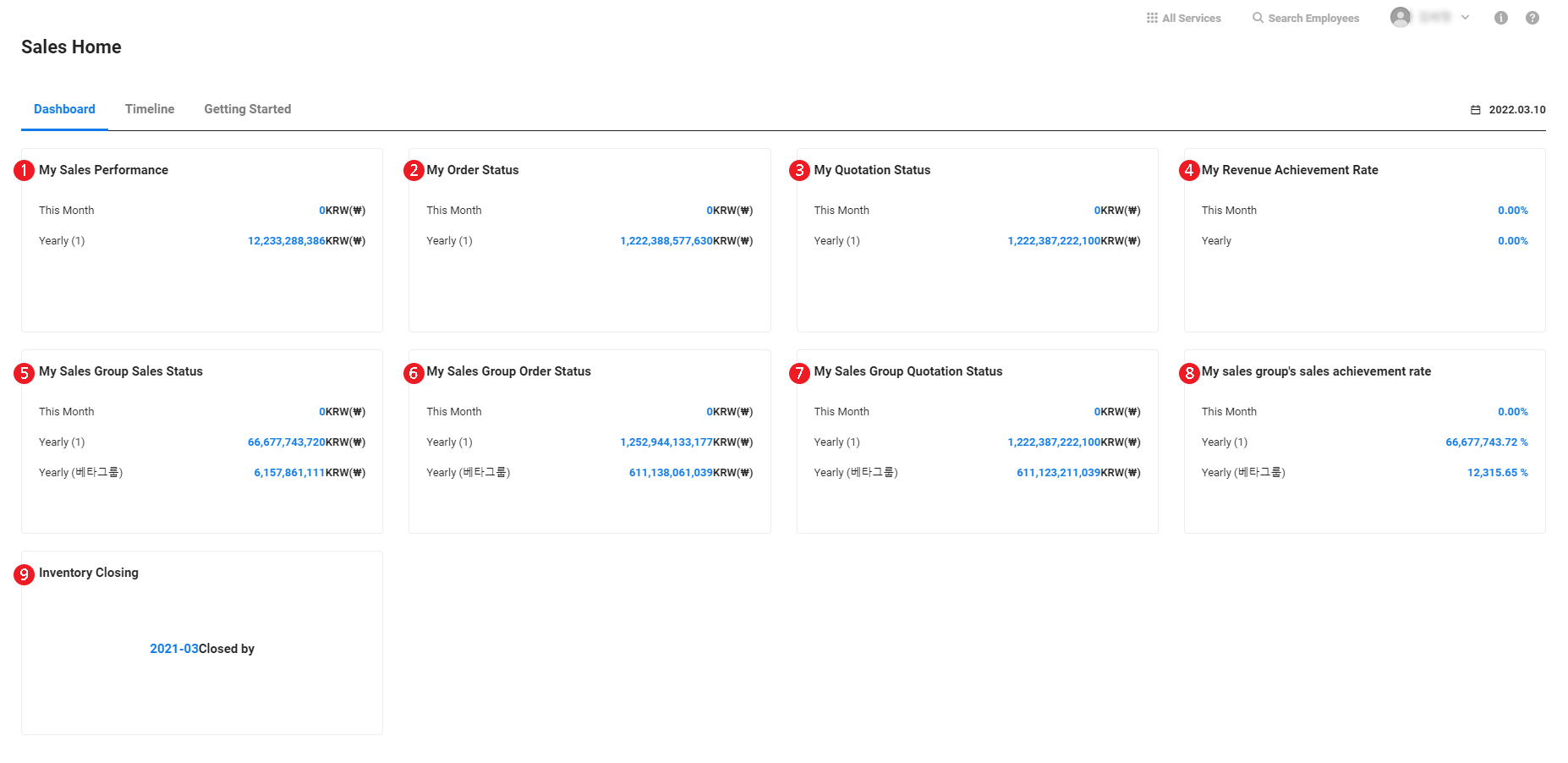
| Area | Description |
|---|---|
| ① My Sales Performance |
|
| ② My Order Status |
|
| ③ My Quotation Status |
|
| ④ My Sales Achievement Rate |
|
| ⑤ My Sales Group Sales Status |
|
| ⑥ My Sales Group Order Status |
|
| ⑦ My Sales Group Quotation Status |
|
| ⑧ My Sales Group's Sales Achievement Rate |
|
Timeline
Display up to 2,000 use logs of the Sales service for the last one month, sorted by newest first. Click the link for each item to open the related menu.