This feature is available after applying for the Electronic Tax Invoice option.
You can view the closed status of vendors.
The following describes how to view closed vendors.
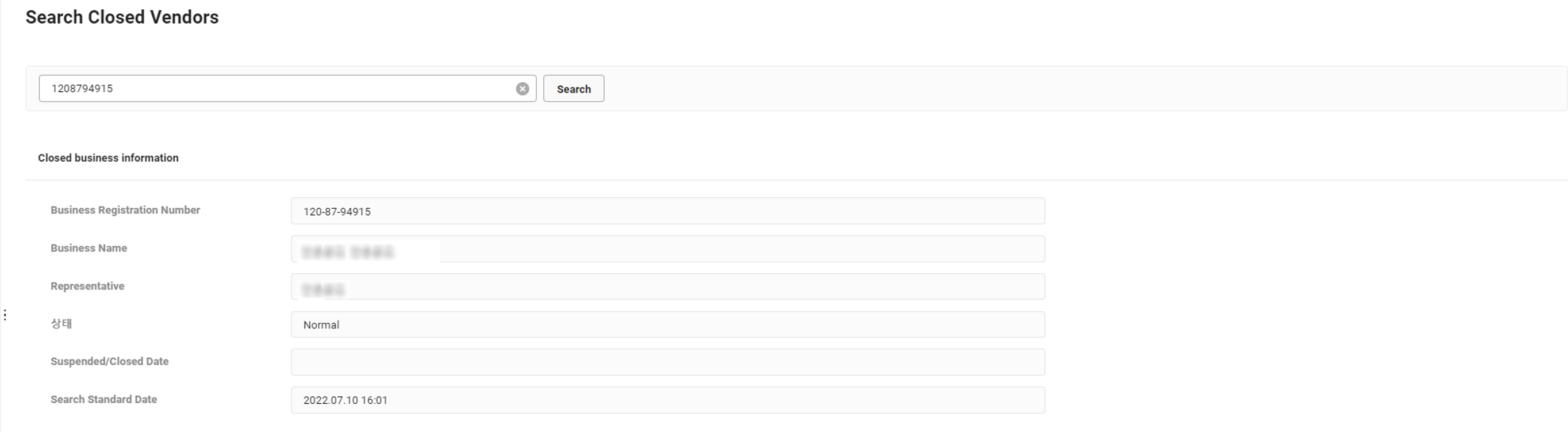
- Click the ‘Admin Menu’ at the top right of the PC web screen, and then click ‘Electronic Tax Invoice’ in the pop-up window.
- Click
 at the top left of the screen.
at the top left of the screen. - Click ‘View Closed Vendors’ from the menu.
- Enter the business registration number of the vendor to view.
- Click ‘Search’
- The results of view closed vendors are displayed. In the case of a closed vendor, its closed date is displayed.
When an electronic tax invoice is issued to a closed vendor from the ‘Manage Issuance > New Issuance, Manage Issuance Request’ menu, a closed vendor pop-up notification is displayed.