This feature is available after applying for the Electronic Tax Invoice option.
In the Manage Invoice Submission, you can submit issued electronic tax invoices to the National Tax Service (NTS) or the vendor's email.
Manage NTS Submission
The Manage NTS Submission page is laid out as follows.
Users who do not have business place permissions cannot use NTS submission. Contact the admin to make an inquiry about adding business place permissions. (Refer to Manage Permissions)
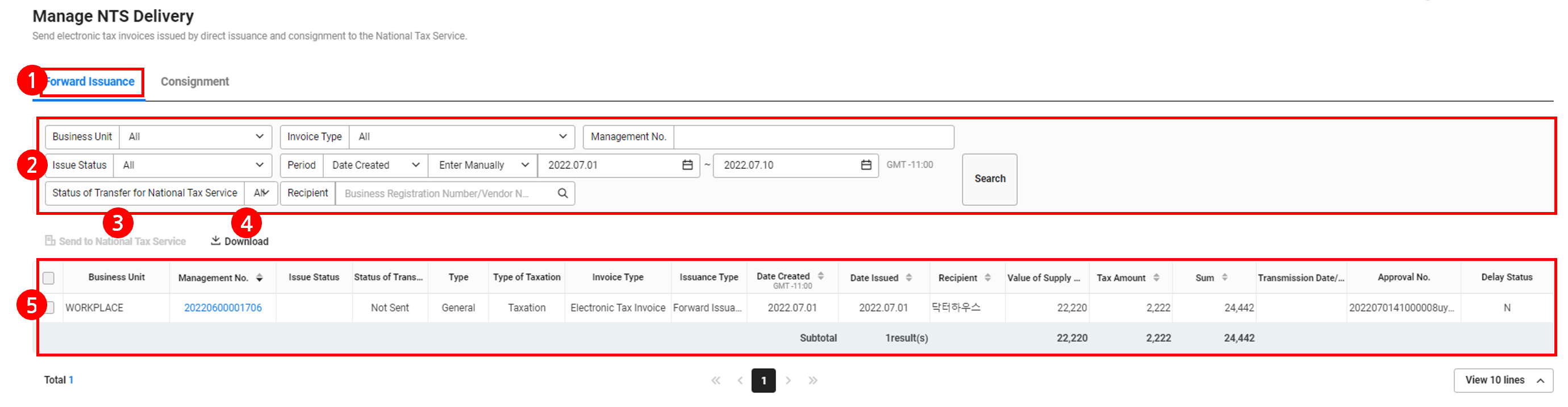
| Area | Description |
|---|---|
| ① Content tab | Displays the list of electronic tax invoices by issuance type. |
| ② Search window | Search tax invoice according to business place, invoice type, management number, issuance status, period, submission status and supplier/recipient |
| ③ NTS Submission | Click and submit the selected electronic tax invoice to NTS.
|
| ④ Download | Download the list of electronic tax invoices as an Excel file. |
| ⑤ Electronic Tax Invoice List | Displays the list of issued electronic tax invoices.
|
Download NTS Submission Tax Invoice List
The following describes how to download the list of NTS submission electronic tax invoices as an Excel file.
- Click 'Admin Menu' at the top right of the PC web screen, and then click 'Electronic Tax Invoice' in the pop-up window.
- Click
 at the top left of the screen.
at the top left of the screen. - Click ‘Manage Invoice Submission > Send to National Tax Service’ from the menu.
- Click the issuance form tab of the invoice to be downloaded.
- If necessary, enter the electronic tax invoice conditions to be viewed in the search window, and then click ‘Search’.
- You can view the list corresponding to the entered conditions.
- Click 'Download'.
- The list of electronic tax invoices is downloaded as an Excel file.
The downloaded file is saved as
TransferNtsTarget.xlsx in the Download folder.Manage Email Submission
The Manage Email Submission page is laid out as follows.
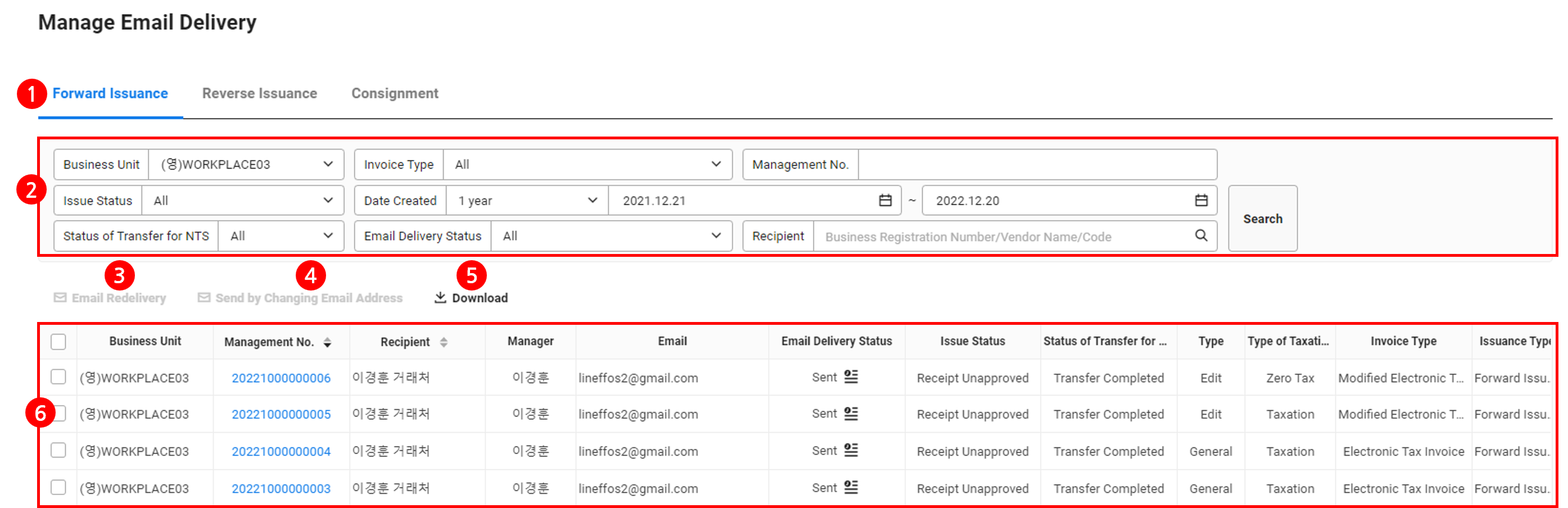
| Area | Description |
|---|---|
| ① Content tab | Displays the list of electronic tax invoices by issuance type. |
| ② Search window | Search tax invoices according to business place, invoice type, management number, issuance status, creation date, NTS submission status, issuance status, and supplier/recipient |
| ③ Resend Email | Click and resend the selected electronic tax invoice to the vendor manager's email. |
| ④ Send by Changing Email Address | The email address can be changed for resending the email. Click to send the selected electronic tax invoice to the manually entered email address. |
| ⑤ Download | Download the list of email submitted invoices as an Excel file. |
| ⑥ Electronic Tax Invoice List | Displays the list of issued electronic tax invoices.
|
For Resend Email, it is sent to the email address of the registered manager. For Send by Changing Email Address, you can send by entering the recipient's email address.
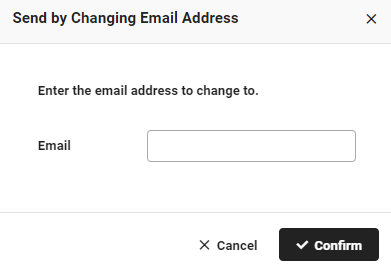
You won't be charged for resending electronic tax invoice emails to the vendor.
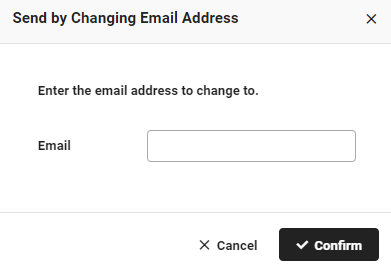
You won't be charged for resending electronic tax invoice emails to the vendor.
Download Email Submission Invoice List
The following describes how to download the list of email submitted electronic tax invoices as an Excel file.
- Click 'Admin Menu' at the top right of the PC web screen, and then click 'Electronic Tax Invoice' in the pop-up window.
- Click
 at the top left of the screen.
at the top left of the screen. - Click ‘Manage Invoice Submission > Manage Email Submission’ from the menu.
- Click the issuance form tab of the invoice to be downloaded.
- If necessary, enter the electronic tax invoice conditions to be viewed in the search window, and then click ‘Search’.
- You can view the list corresponding to the entered conditions.
- Click 'Download'.
- The list of electronic tax invoices is downloaded as an Excel file.
The downloaded file is saved as
TransferEmailTarget.xlsx in the Download folder.