This feature is available after applying for the Electronic Tax Invoice option.
You can check the application status, the number of uses and the monthly usage of electronic tax invoice.
- The Electronic Tax Invoice service is only available if you use a paid version of NAVER WORKS Approval.
- You can use the Electronic Tax Invoice service by setting it to 'Use' in 'Admin > Purchase & Billing > Usage Status'.
- The electronic tax invoice issuance fee is 100 KRW per issuance, and the usage fee charged together with the NAVER WORKS usage fee.
- Billing standard: Issued electronic tax invoices are charged per case, and the cancelled invoices are also included in the billing.
Manage Use
You can check the electronic tax invoice fee and application details and view the monthly usage. You can cancel the usage if you don't use it.
The Manage Use page is laid out as follows.
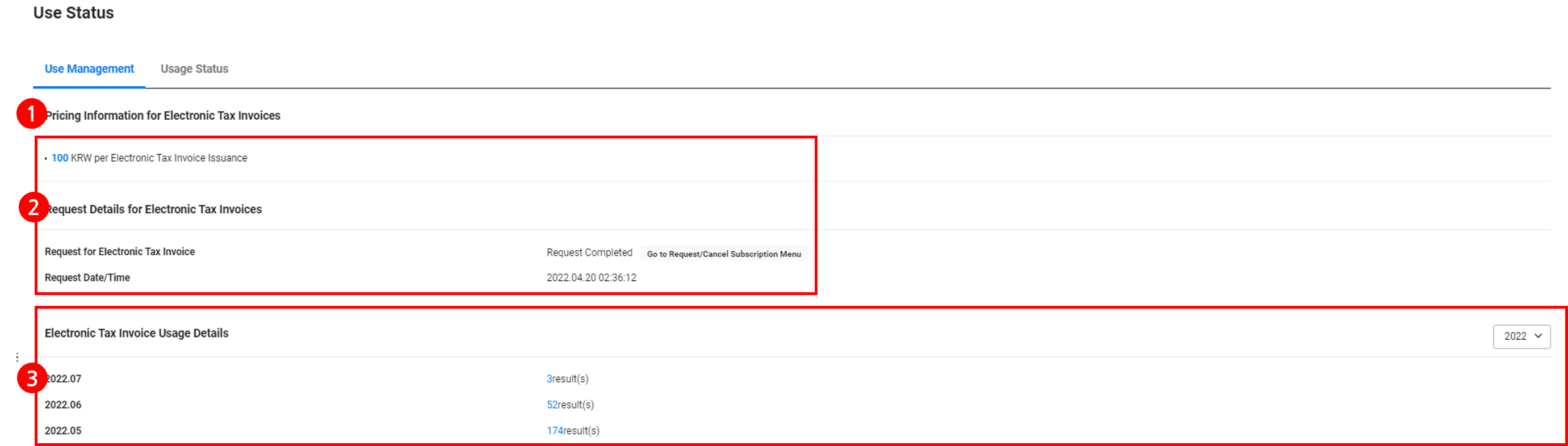
| Area | Description |
|---|---|
| ① Pricing information for electronic tax invoices |
|
| ② Request details for electronic tax invoices |
|
| ③ Electronic tax invoice usage details | Displays the annual/monthly usage |
Usage Status
You can check the electronic tax invoice use status and download the electronic tax invoice use status as an Excel file.
The Usage Status tab page is laid out as follows.
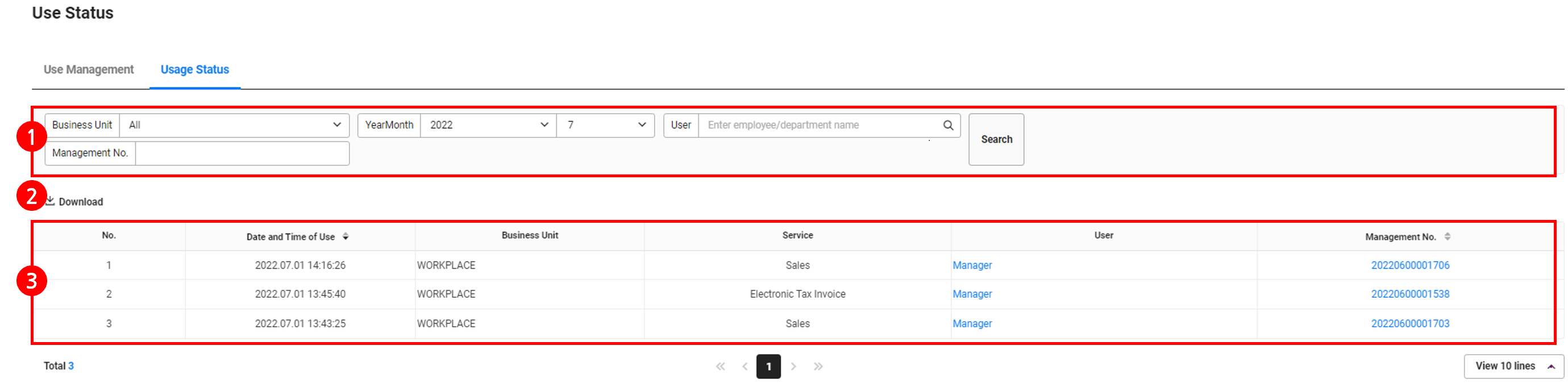
| Area | Description |
|---|---|
| ① Search window | Searches the usage history of electronic tax invoice according to business place, year/month, user and management number |
| ② Download | Download the usage history of electronic tax invoice as an Excel file (refer to Download Usage History) |
| ③ Electronic tax invoice usage list | Displays the list of electronic tax invoice usage
|
| ④ Number of displayed items | Set the number of invoices to be displayed on a single page of the list |
Cancel Subscription
The following describes how to cancel the subscription of electronic tax invoice.
- Click ‘Admin Menu’ at the top right of the PC web screen, and then click ‘Electronic Tax Invoice’ in the pop-up window.
- Click
 at the top left of the screen.
at the top left of the screen. - Click 'Use Status' from the menu.
- Click ‘Go to Request/Cancel Subscription’.
- The following must be executed before canceling your subscription of the Electronic Tax Invoice service.
- Cancel the member linkage with SmartBill in the Electronic Tax Invoice service (Unlink the business place in linkage with a SmartBill account in the ‘Settings > SmartBill Linkage Settings’ menu)
- Uncheck the Electronic Tax Invoice item of the certificate in the ‘Business Support Settings> Manage Business Place > Manage Certificate’ tab
- The following must be executed before canceling your subscription of the Electronic Tax Invoice service.
- Set the electronic tax invoice to ‘Not Use’ in ‘Admin > Purchase & Billing > Usage Status’.
- If you change the electronic tax invoice to ‘Not Use’, the existing data will not be deleted. When you change the settings to ‘Use’ later, you can view the past data.
- Even if you don't use the Electronic Tax Invoice service, you can still review issuance details in the NAVER WORKS Electronic Tax Invoice service by logging in to the SmartBill website.
Download Usage History
The following describes how to download the electronic tax invoice usage status.
- Click ‘Admin Menu’ at the top right of the PC web screen, and then click ‘Electronic Tax Invoice’ in the pop-up window.
- Click
 at the top left of the screen.
at the top left of the screen. - Click 'Use Status' from the menu.
- If necessary, enter the electronic tax invoice usage conditions to search in the search window, and click ‘Search’.
- You can view the use status of electronic tax invoice that matches the entered condition.
- Click 'Download'.
- The use status is downloaded as an Excel file.
The downloaded file is saved as
EnvMeteringLog.xlsx in the Download folder.